Enable TrueLayer for Shopify
Get up and running with TrueLayer's Shopify app.
This page explains how to to get up and running with TrueLayer's Shopify app, powered by our latest Payments API v3 to access all of TrueLayer's payment products in all supported geographies.
This guide assumes that you have already set up a TrueLayer account and registered on Console. If you haven’t, take a look at our guide to configuring Console for the first time.
Video guide: configure signing keys for Shopify
Before you start
This guide assumes that you already have:
- a Console account and client credentials
- a TrueLayer merchant account
- the correct webhook and redirect URIs for your webshop, uploaded to Console
- signing keys
You need to set these up before you start working with the plugin itself.
1. Install the TrueLayer Payments app
- Go to the TrueLayer app listing on the Shopify Marketplace.
- Install the app to your store.
2. Set up TrueLayer in sandbox
Before you start accepting payments through TrueLayer, we recommend that you test payments in sandbox first.
- Go to the Admin panel of your Shopify store. Go to Apps > TrueLayer Payments. Click the More actions dropdown menu and select Manage.
- Click Configure sandbox settings.
- On your Sandbox account credentials dashboard, click Download your signing key. This is an additional ID which helps to authenticate every payment made to your account.
- Enter your sandbox client ID and client secret.
- Go back to the TrueLayer Console. Go to Payments > Settings.
- Upload the signing key that you downloaded earlier.
- Copy the KID. Save and continue.
- Go back to Shopify. Paste the KID into the KID field.
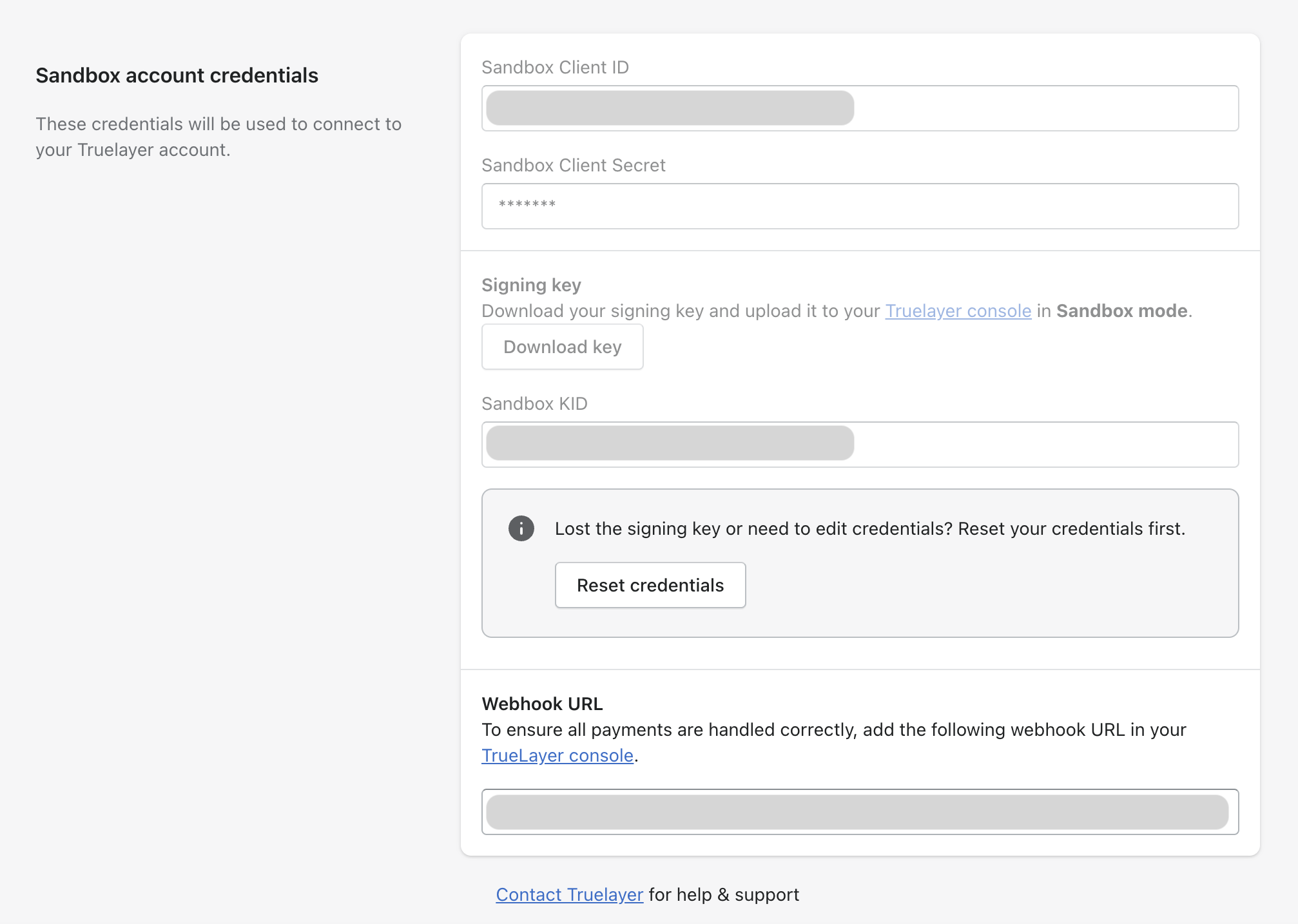
We recommend that you test payments and refunds in sandbox before you go live.
3. Go live with TrueLayer payments
Now that you've set up and tested with your sandbox credentials, move into production. We recommend making some test orders in production first, before you start processing real payments.
- Go to Console and toggle Live off.
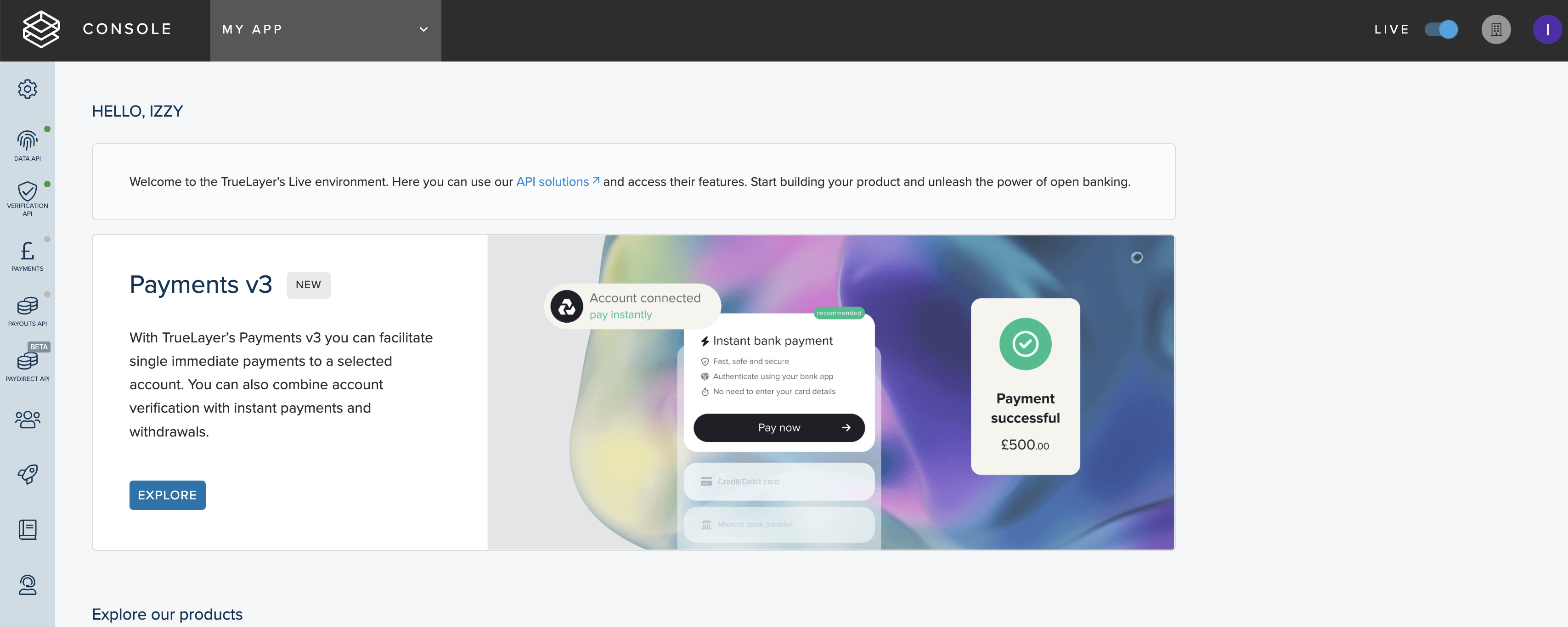
- Go back to TrueLayer Payments in Shopify, and go to Live settings > Configure live settings.
- Input your live credentials. Go to Console > App Settings to see your live
client_idand secret. You will need to generate another pair of signing keys. - When you're ready to go live, go to Apps > TrueLayer > Payments settings.
- Click Manage next to TrueLayer Payments. Uncheck Test mode, then click Save.
Before you start accepting real payments, we recommend making a few test orders in production first.
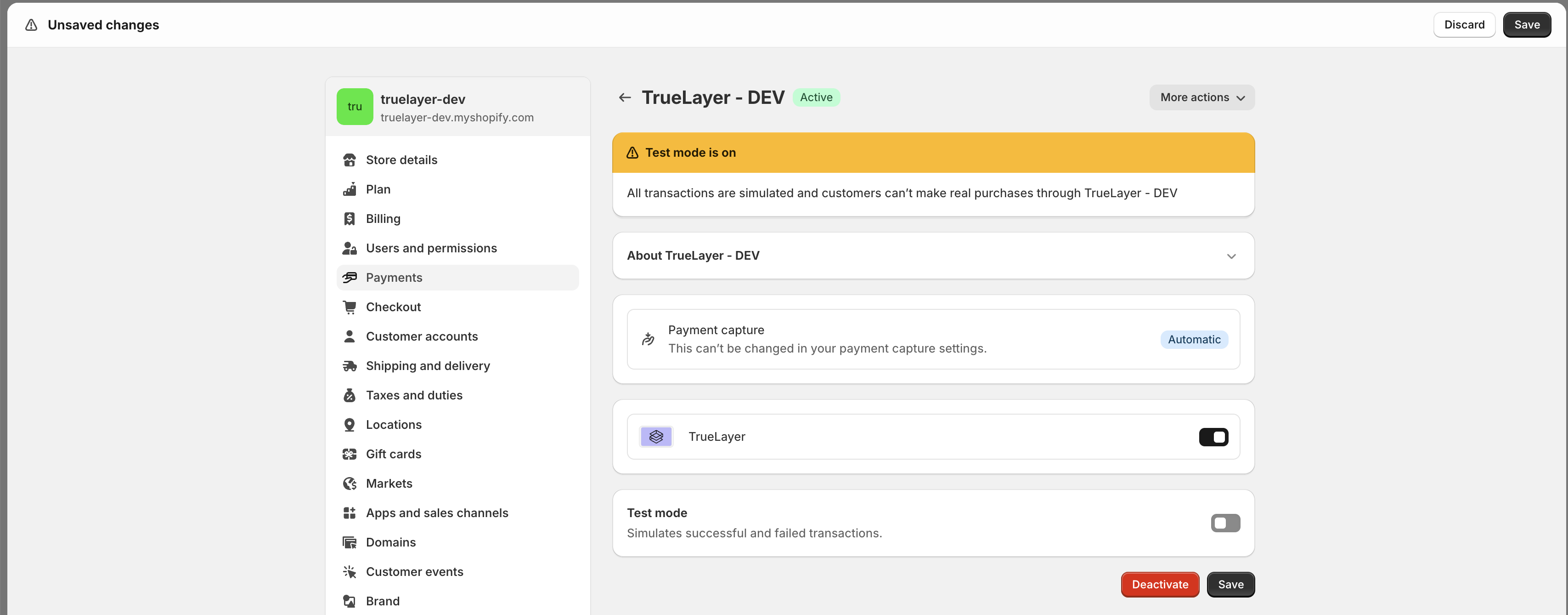
You are now ready to start accepting real payments from customers.
Updated 12 months ago
