Pay out to your business account from Console
Learn how to set up regular payments, or ad hoc payments, from your merchant account to your business account in Console without the API.
You can set up two types of payment directly to a preselected business account from Console. These are:
- sweeping payments
- one-off business account payments
Before you start: link your business account
Before you can set up sweeping to your business account, we need to verify your bank details for KYC purposes. This must be done for each business account you want to sweep funds to.
To do this, click Get in touch in Console, or raise a request in our help centre.
After we've verified your bank details, you can set up sweeping within the merchant account dashboard.
Sweeping payouts
What is sweeping?
Sweeping refers to automatic payments to the business account linked to your merchant account. When funds are swept are based on two criteria:
- Frequency: How often to sweep funds. You can choose to sweep:
- hourly
- once every 3 hours
- once every 6 hours
- once every 12 hours
- daily
- weekly
- fortnightly
- Maximum account balance: The balance above which you want to sweep funds.
Once set up, the balance of your merchant account is checked at the frequency you specified. TrueLayer sweeps any funds in excess of your specified maximum account balance to your linked business account.
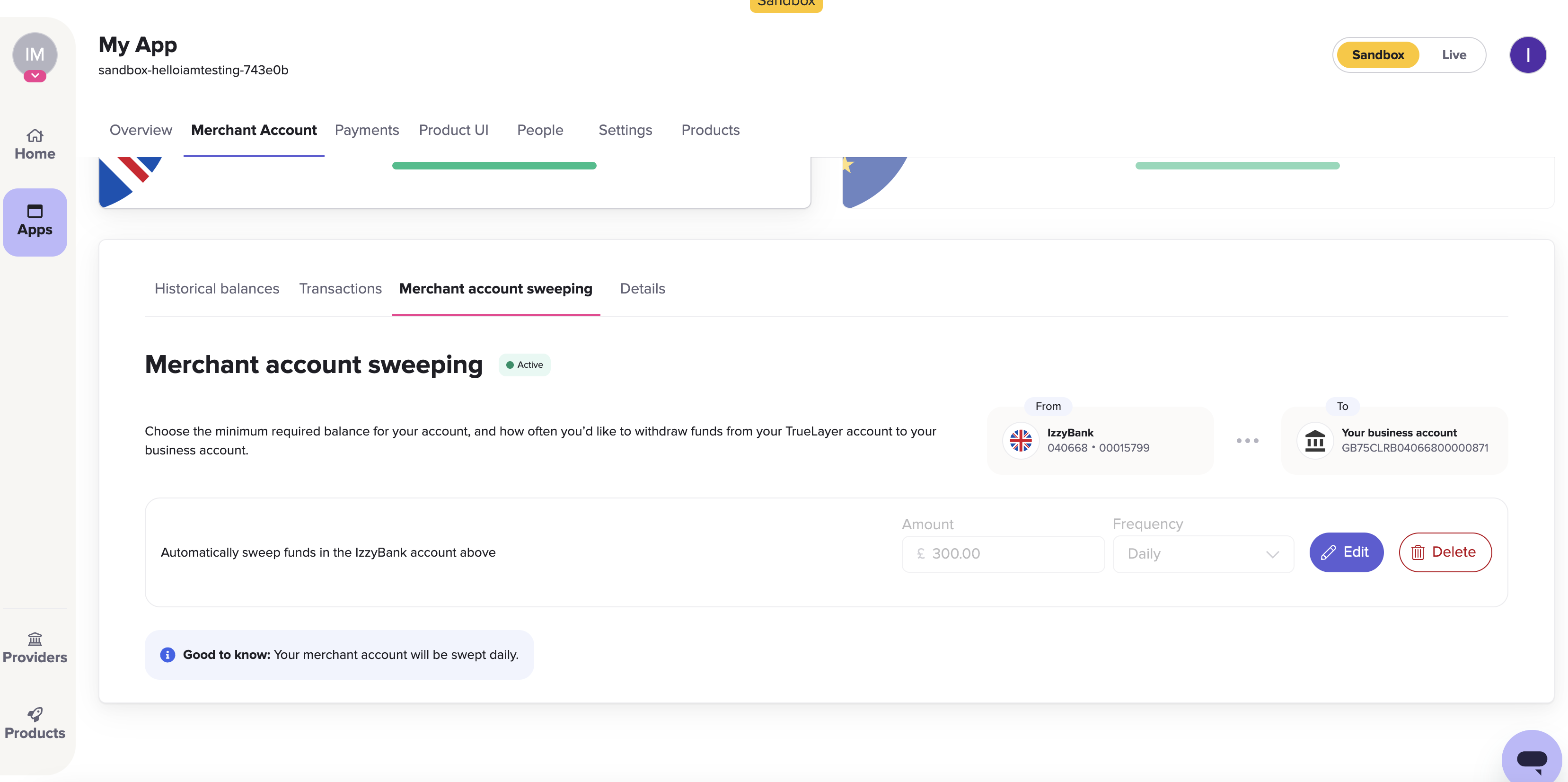
The merchant account sweeping user interface within a sandbox app.
Already set up sweeping?
If you have already set up sweeping with the API, the details of your configuration display within the Merchant account sweeping tab in Console.
You can edit these settings using the same process you would use to set up sweeping for the first time.
Set up sweeping
After your bank details are verified, to set up sweeping:
- Sign in to Console.
- Open the app with the merchant account you want to set up sweeping from.
You can access the app from the Overview page, or go to the Apps page and select your preferred app. - Go to the Merchant Account tab.
Your GBP and EUR merchant accounts display, along with their historical balances. - In Merchant Account, navigate to the Merchant account sweeping tab.
If sweeping configuration options don't display, you need to link your business account . - To define how much and how often you want to sweep:
- Enter the balance above which you want to sweep funds from your merchant account to your business account.
- Select a frequency to sweep funds at.
Funds are always swept at 10:00 UTC on a Monday if you select Weekly or Fortnightly, assuming your merchant account balance is above the minimum that you set.
If you select Hourly, Every 3 hours, Every 6 hours or Every 12 hours, your merchant account balance is checked starting at 00:00 UTC, and at intervals after that (eg at 03:00, 06:00 and 12:00 if you select every 3 hours). Funds are then swept if your merchant account balance is above the minimum.
- Select Set up sweeping.
You have set up sweeping. Funds will be automatically transferred from your merchant account to your business account in line with your settings.
Edit existing sweeping settings
To change sweeping parameters or frequency:
- Click Edit to the right of your current sweeping settings.
Your existing settings become editable. - You can change:
- The minimum amount you want to sweep into your business account.
- The frequency you want to sweep funds at, when the minimum amount or greater is in your merchant account.
- Once you've entered your new sweeping rules, click Save.
Delete existing sweeping settings
To disable sweeping:
- Click Delete to the right of your current sweeping settings.
The Delete merchant account sweeping dialog displays. - Select Delete to delete your existing sweeping settings.
This isn't permanent. You can reconfigure sweeping through Console or the API.
Ad hoc business account payouts
To make an ad hoc payout, you will need to:
- have multi-factor authentication (MFA) enabled
- provide details of the business account that you're paying into
- have the Owner or Admin role
- already have merchant account sweeping enabled in Console.
To make a one-off, or ad hoc, business account payment, go to the Merchant Accounts tab inside your app and navigate to Manage funds. Ad hoc payouts enable you to move money into your business account as and when you want, rather than relying on a sweeping amount and schedule.
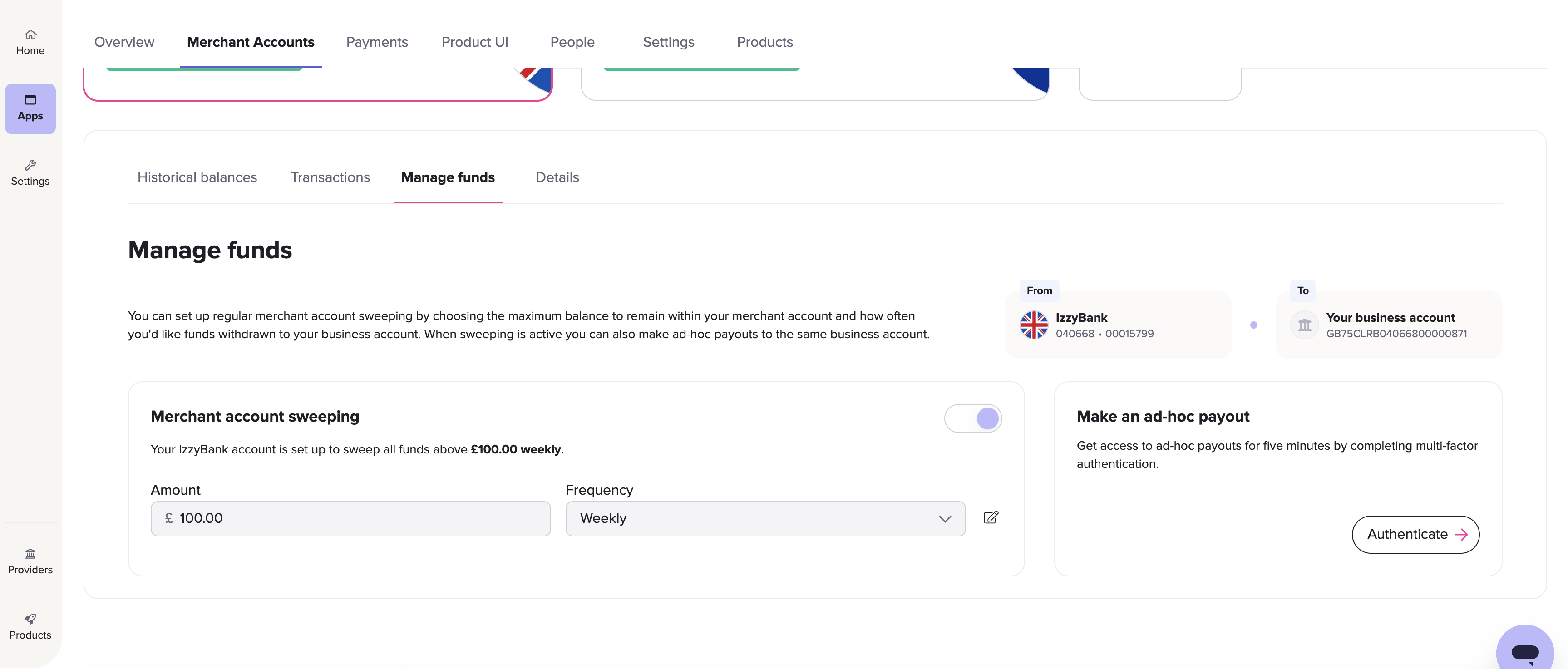
The Manage funds tab.
After you authenticate with MFA, you can make a payment for five minutes. A modal displays which allows you to set a payment amount and reference.
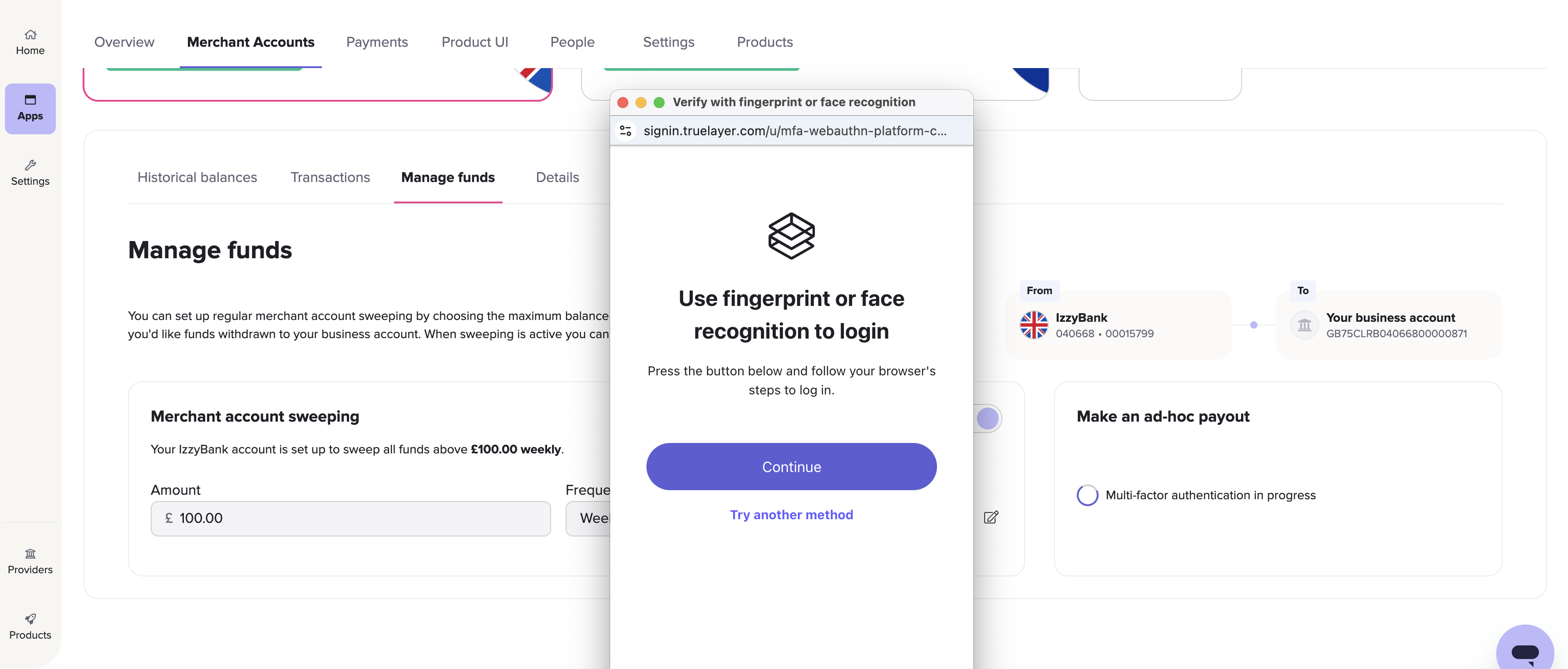
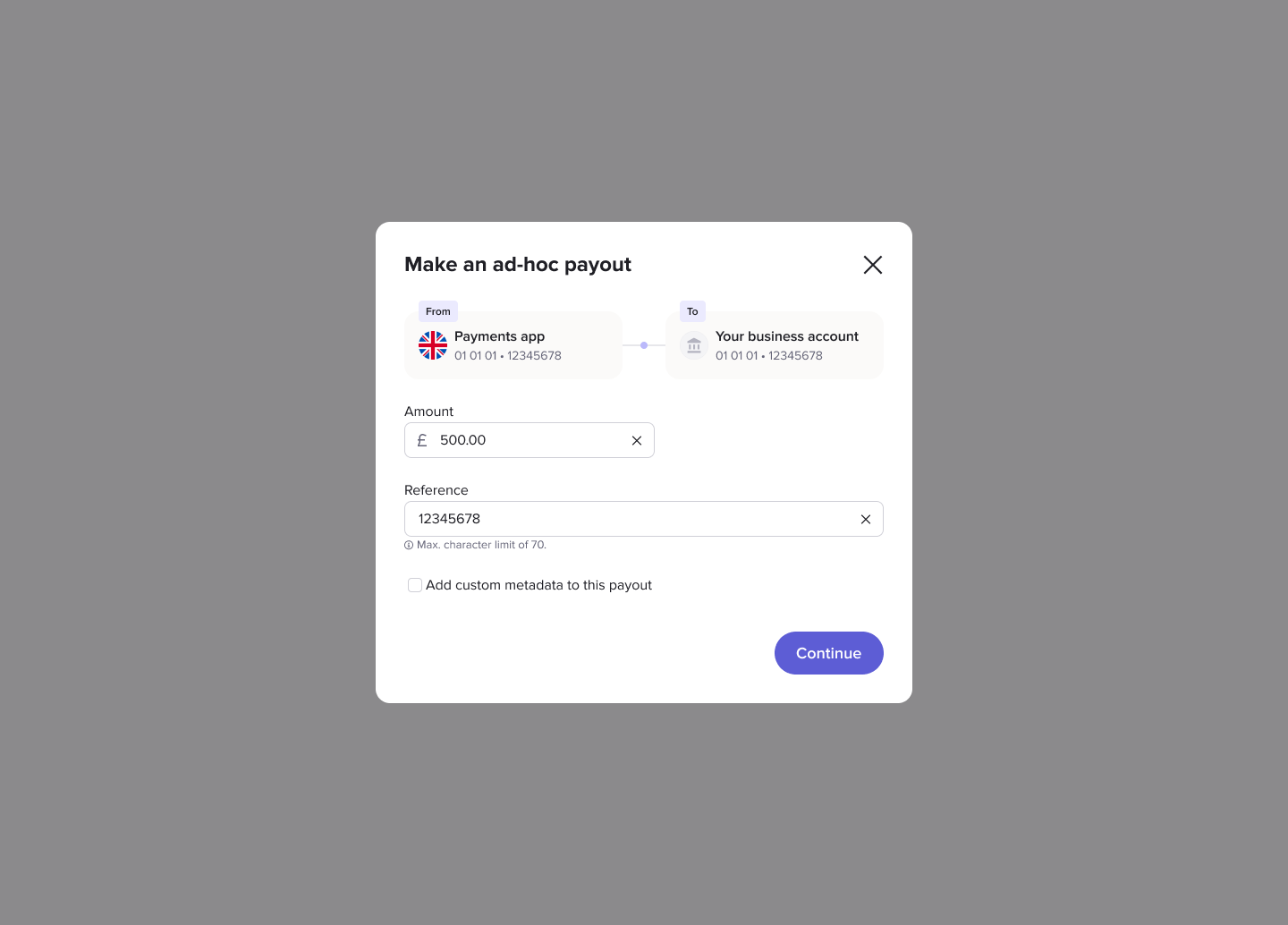
You can also add custom metadata to your payout. You can set multiple key-value pairs of metadata for a single payout.
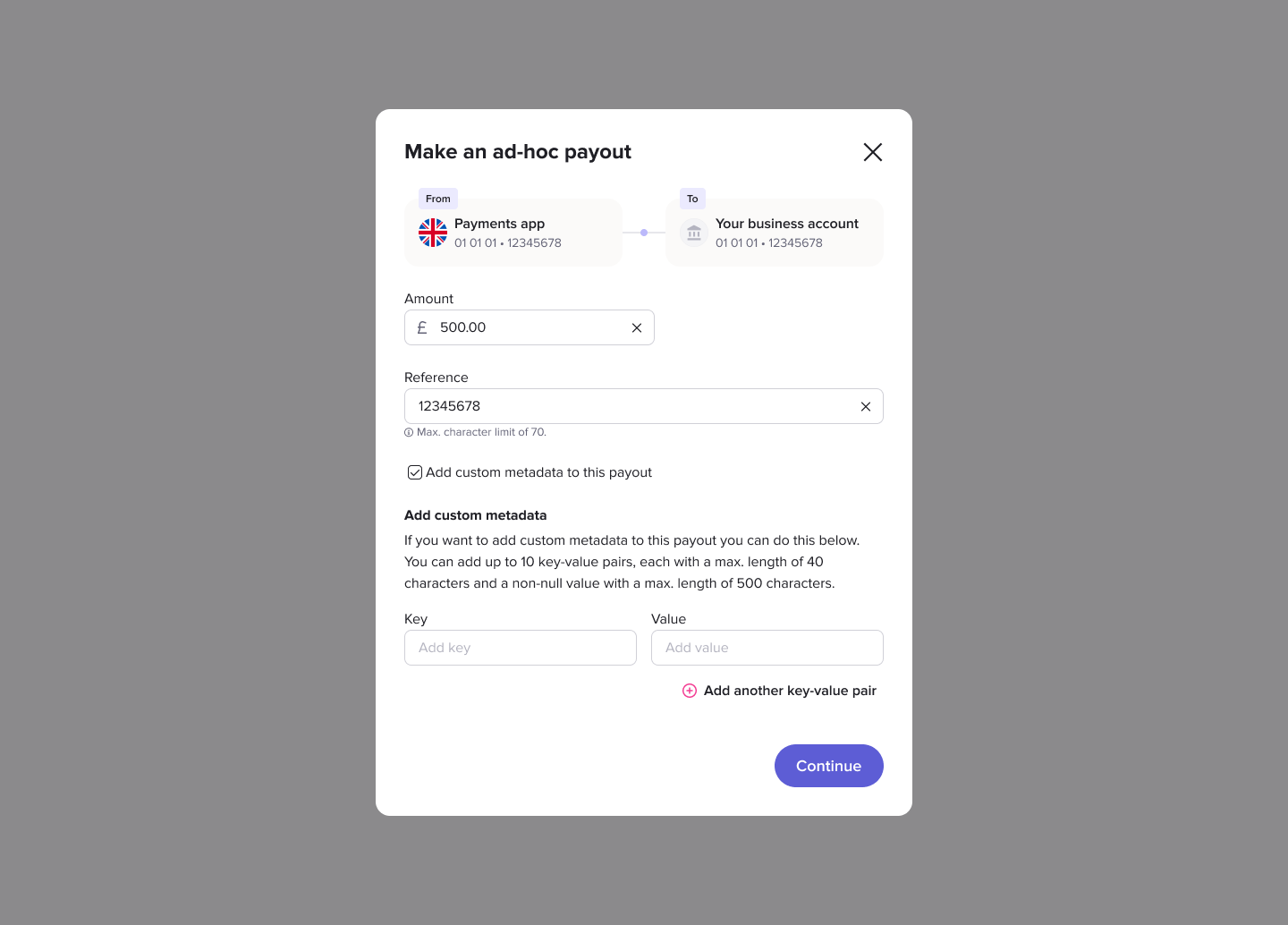
You are directed to a result screen whether the payment succeeds or fails. If the payment succeeds, the View payout details button appears, which allows you to see the payout in the payment activities table. If the payment fails, we display a failure reason. You can go back to the beginning of the flow and make another payout.
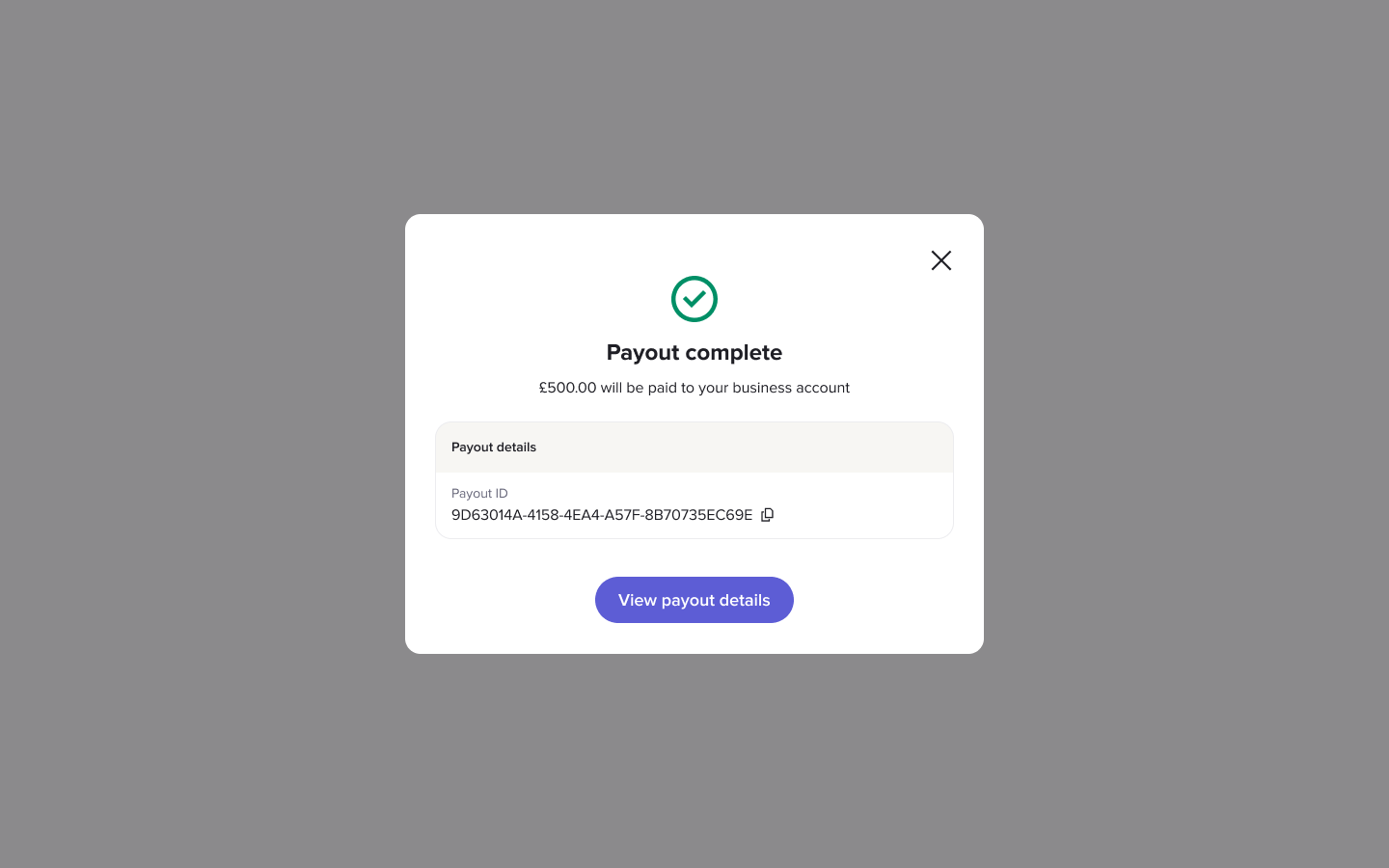
Payout complete screen with View payout details button.
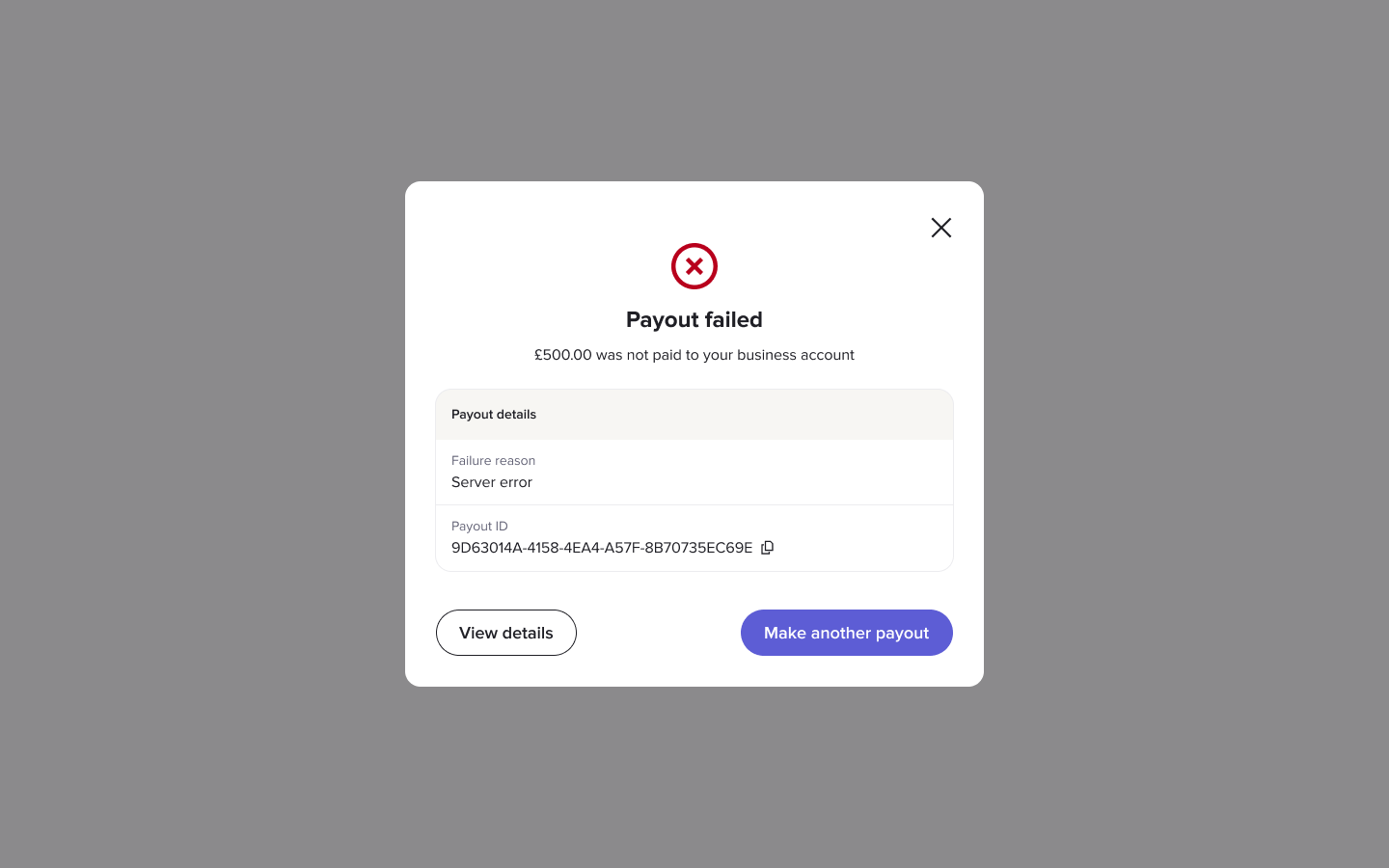
The Payout failed screen with failure reason inside Payout details.
To make a payout from a different merchant account, click on the relevant merchant account at the top of the screen.
Updated 5 days ago
