Merchant account dashboard
Quickly see your merchant account balances, access balance reports, and configure sweeping.
Before you start: get access to merchant accounts
A merchant account is a real bank account managed by TrueLayer on your behalf.
When you sign up to Console you immediately get access to two merchant accounts in sandbox (one each for EUR and GBP).
In sandbox, you deposit and withdraw as much as you want from a merchant account. However, payouts fail if the merchant account doesn't contain sufficient funds. Note that no real money actually moves when you make a payment to or from a sandbox merchant account.
You can find your merchant account details on the Merchant Account page within an app in Console. Alternatively, you can make requests to our merchant account endpoints.
To use merchant accounts in your live environment contact Support.
Your merchant account dashboard
Go to Console > Apps. Select the app you want to see info about, and go to the Merchant Account tab to see your merchant account dashboard. Here you can see the transaction history of any merchant accounts you own (GBP or EUR).
Toggle between your GBP and EUR merchant accounts by selecting the tiles at the top of the screen.
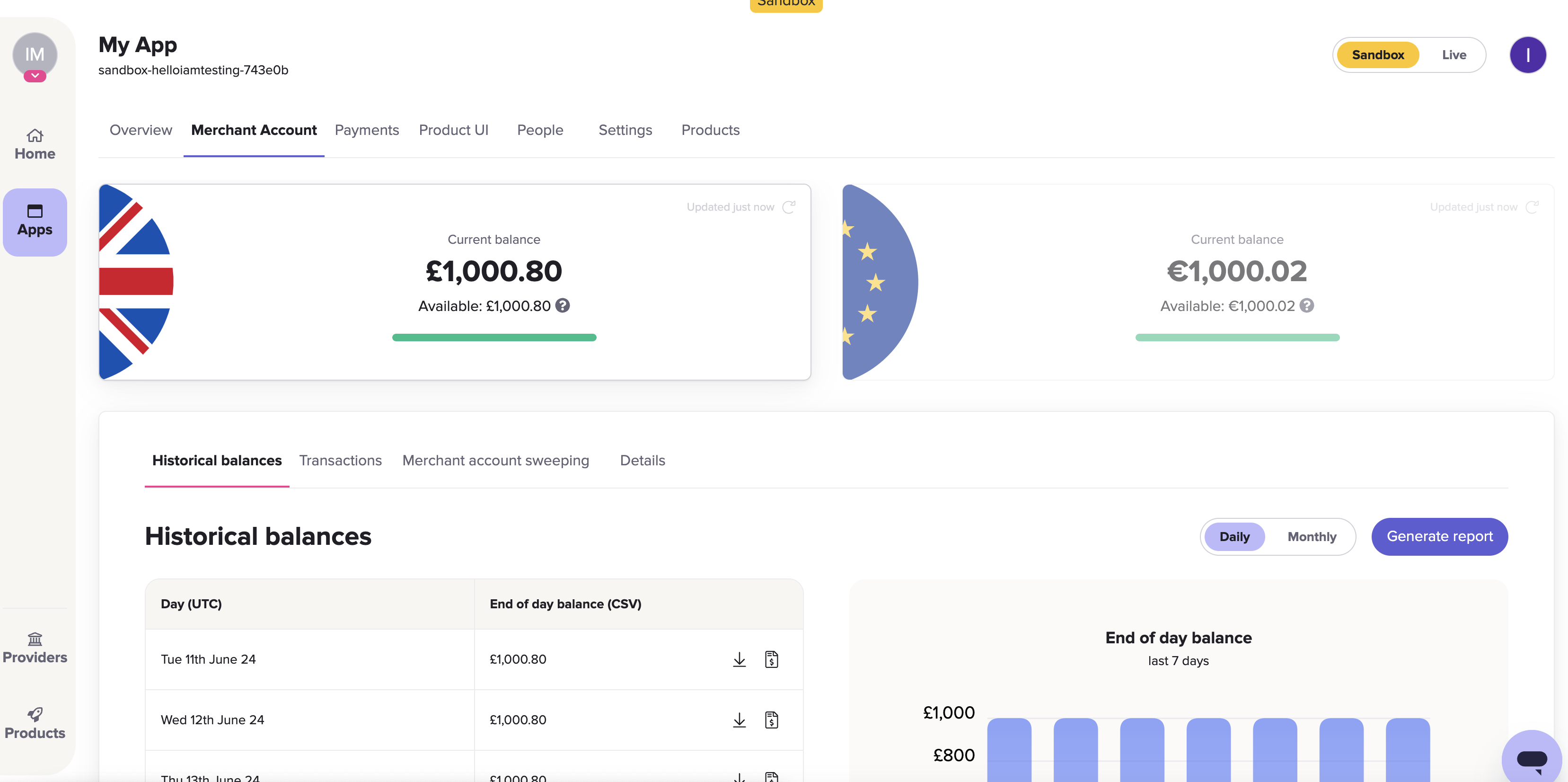
The Merchant Account tab in Console.
Polish złoty merchant accounts
If you want to make payouts in Polish złoty, contact us to enable a PLN merchant account. This merchant account appears at the top of your Merchant Account tab alongside your GBP and EUR merchant accounts.
Historical balances
Select the Historical balances tab for an overview of your total balance over the past 7 days or 6 months.
Select Generate report to export a CSV that contains the historical balance for a given day or month.
Transactions
Select the Transactions tab to see a table of transactions, organised by settled date for inbound transactions and executed date for outbound transactions.
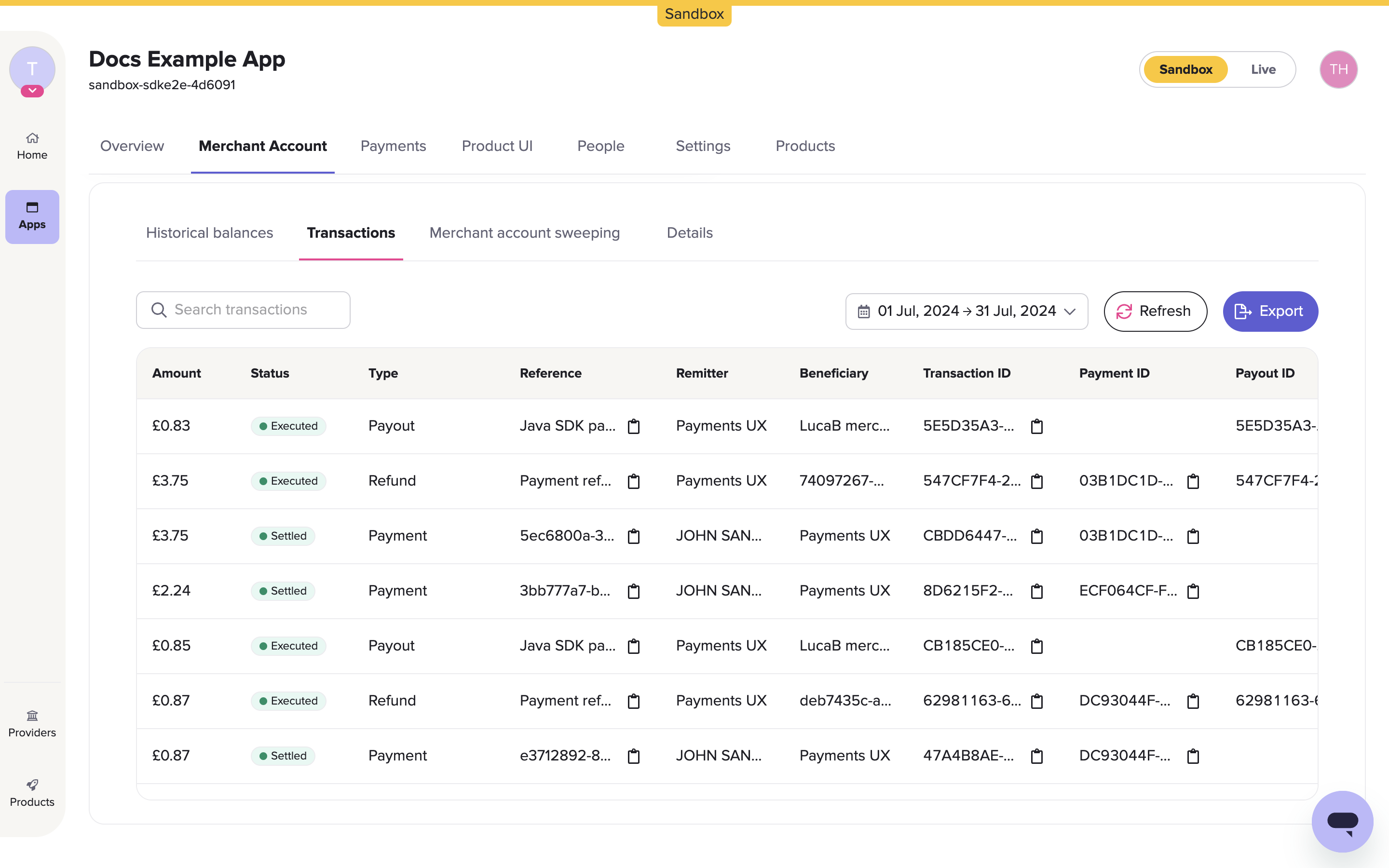
An example of the Merchant Account > Transactions table in Console.
In the top-right corner of the table, you can select a date or date range using the date picker to see the transactions over that period.
You can also select the:
- Export button to export the list of transactions as a CSV.
- Refresh button to see the latest transactions.
If you enable Enable reports in legacy PayDirect API format in the Settings > Enable reports in legacy PayDirect API format section, the transactions table can only display transactions for a single date, not a range. Additionally, the naming convention in the Type column changes, as well as the column order.
Export format for the transactions table
If you export a CSV from the transactions table, the exported file contains the following 11 columns only, which is less than an export from the payments view.
| amount | currency | status | type | reference | remitter | beneficiary | transactionId | paymentId | payoutId | date |
|---|
Additional columns can be appended to the end of your export. These are the keys from any key-value pairs you include as metadata in your payment, refund or payout request. Click the cog icon on the Merchant Account balances tab to open the Quick download settings dialog. Then, toggle on Include metadata in transaction reports to make metadata visible on your reports.
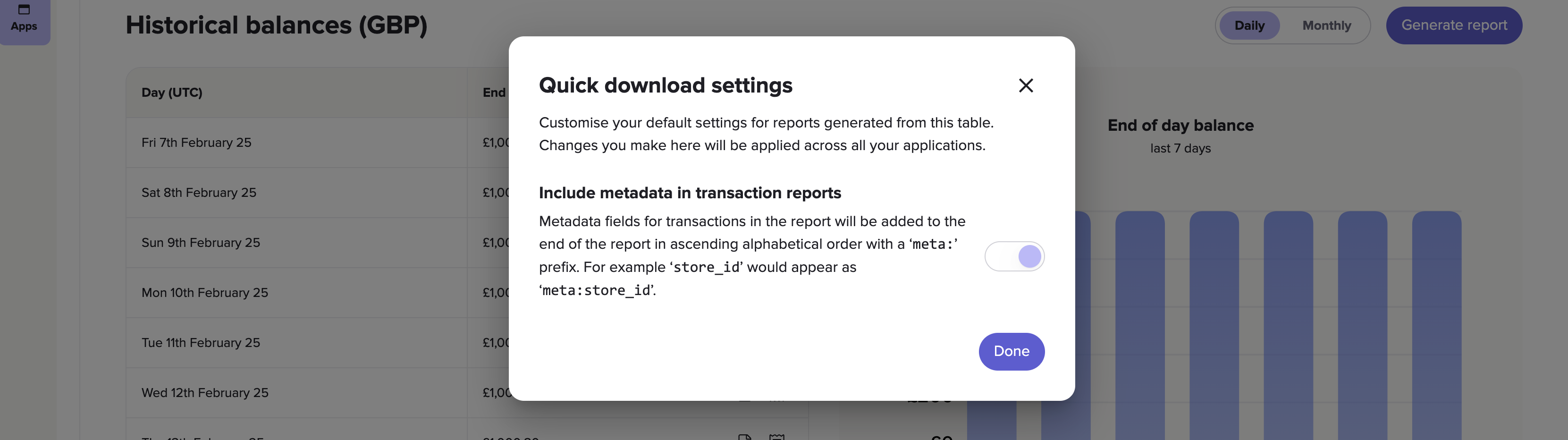
The Quick download settings dialog.
Details
Select the Details tab to see the details of your merchant account, including its:
- merchant account
id - beneficiary name
- sort code
- account number
- IBAN
Merchant account sweeping
You can contact us to link a business account to your merchant account.
Once you've linked your business account, you can set up sweeping through the merchant account dashboard.
Sweeping is a process where funds in your merchant account are automatically transferred from your merchant account to your linked business account when the balance reaches your specified limit.
Differences between payments view and merchant account dashboard
The Historical balance and Transactions tabs in the merchant account dashboard can show a different balance to the balance in the Payments view for the same period. This is because the Historical balance and Transactions tabs don't include any pending payments to or from your merchant account (it can show pending payouts).
The date and time of a transaction in the Historical balance and Transactions tab is always when a payment is created with the bank. This is different to the Payments page, where the date and time is where a payment is created.
Updated 8 months ago
