SFTP in Console
Configure SFTP in Console.
SFTP, or Secure File Transfer Protocol, is a way that you can receive reports automatically on a schedule that you configure. To manage SFTP settings for your organisation, go to Settings and then SFTP settings. You must be an Owner of an organisation to change SFTP settings.
Contact us to receive an SFTP username and server URL if you don't already have them. They will be added to your org in Console.
Currently, you cannot simulate SFTP report delivery in sandbox.
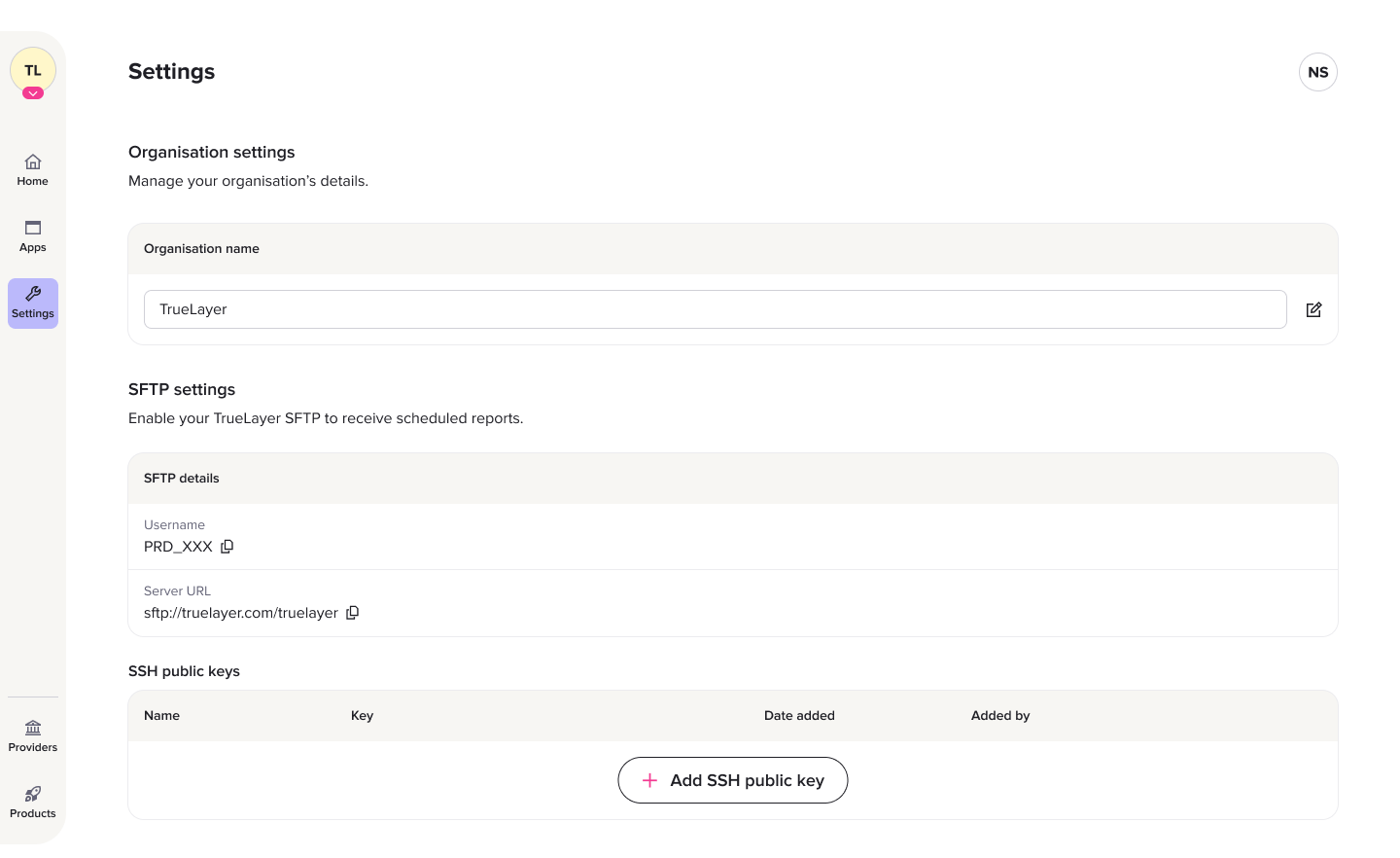
SSH keys
Additionally, you need to upload an SSH key. To add one for the first time, click the Add SSH public key button. Inside the dialog that opens, input a name for your key and select your public key file.
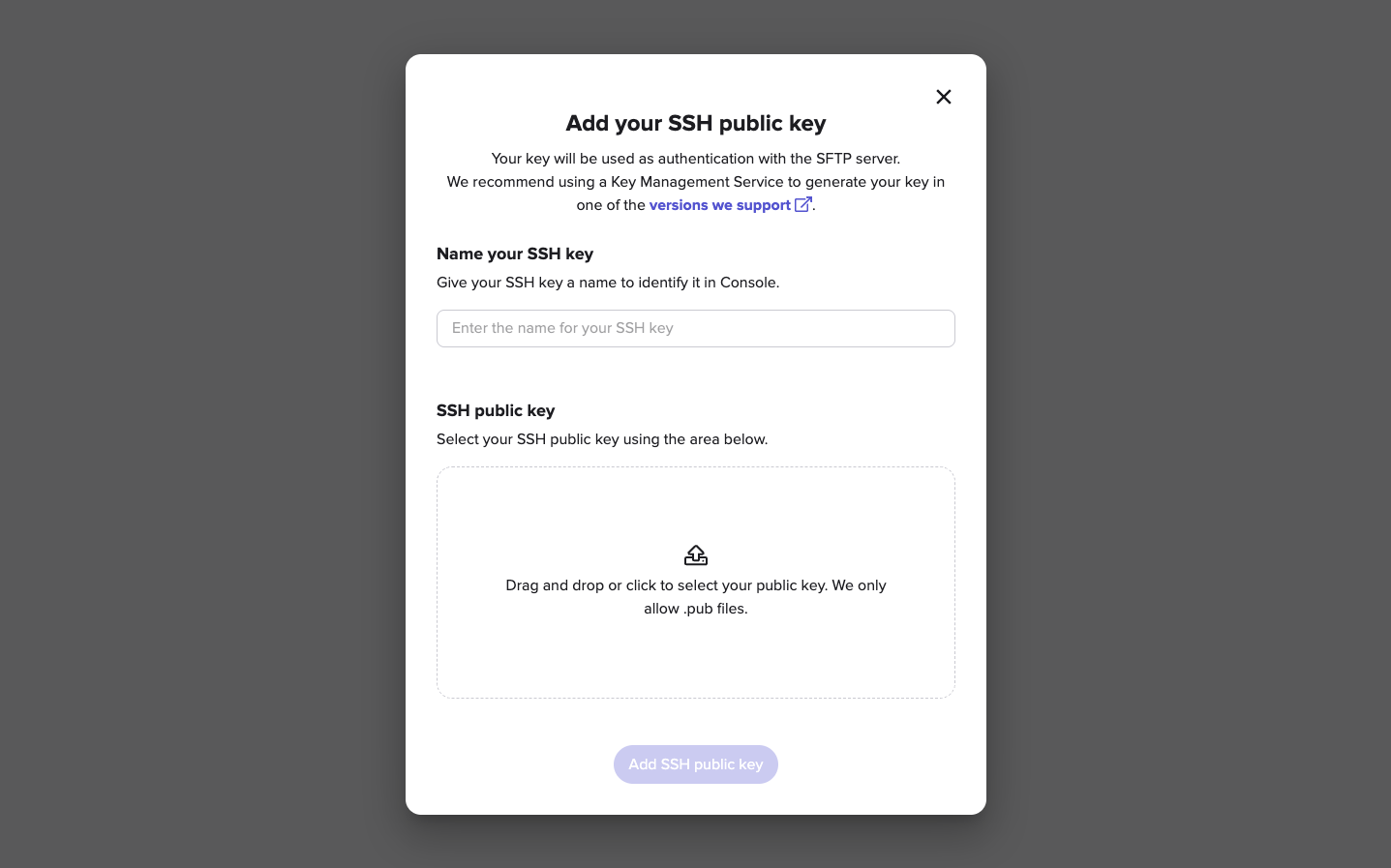
Supported SSH key types
We recommend that you use the ED25519 format.
For ED25519: ssh-ed25519
For RSA:
rsa-sha2-256rsa-sha2-512
For ECDSA:
ecdsa-sha2-nistp256ecdsa-sha2-nistp384ecdsa-sha2-nistp521
In Linux/MacOS/Windows:
To generate a ED25519 public key and private key in the current directory with the provided filename, use this request:
ssh-keygen -t ssh-ed25519 -f <path_to_private_key>
<path_to_private_key>is the private key<path_to_private_key>.pubthe public key
Example:
> ssh-keygen -t ssh-ed25519 -f my_keys/key
What appears in reports delivered via SFTP
Payments report
CSV output of all payment activity for the configured client_idincluding OpenLoop and ClosedLoop payments, payouts, refunds and external deposits sorted by created date. Contains all activity created between start_date (inclusive) and end_date (exclusive).
Each activity will be represented by its status at time of report generation (may not be its final status).
- By default, contains all payment activities including, pending, executed/settled and failed.
- Payments are ordered based on the time they were created.
Has the following possible columns:
amountcurrencystatustypereferenceremitterbeneficiaryidpaymentIdpayoutIddate
The date of the last payment status transition. For example, if the payment is settled it will show thesettled_attimestamp here. If it has been created but not gone through any other state changes, it will show thecreated_attimestamp here.providerIdproviderNamefailureReason
If applicable.remitterIbanremitterAccountNumberremitterSortCodebeneficiaryIbanbeneficiaryAccountNumberbeneficiarySortCodebeneficiaryTypepaymentSourceIduserIdcreatedAtauthorizedAtexecutedAtfailedAtsettledAtschemeIdschemeNamemandateId
If the payment was a payment on a mandate.isReturn
Will betrueifmerchantAccountIdisCreditablecreditableAtrefundedByrefundFor- Metadata
There will be a separate column for each metadata key available on any of the payments included within the report. The column heading will follow the formmeta:{metadata_key}. The number of metadata columns is dynamic and can vary between different generated reports.
The report will be called
{client_id}_activities_{version}_{start_date}_{end_date}_{revision}_{metadata_ref}.csv
- the
start_dateis inclusive - the
end_dateis exclusive - the
versionisv1 - default
revisionisrev00
Transactions report
This report is a CSV output of all settled inbound and executed outbound merchant account transactions between start_date (inclusive) and end_date (exclusive).
This also includes pending outbound transactions that were created within the provided dates.
The report will be called:
{client_id}_{merchant_account_id}_transactions_{version}_{start_date}_{end_date}_{revision}_{metadata_ref}.csv
- the
start_dateis inclusive - the
end_dateis exclusive - the version is
v1 - the default revision is
rev00
Has the following possible columns:
amountcurrencystatustypereferenceremitterbeneficiarytransactionIdpaymentIdpayoutIddate
The date of the last payment status transition. For example, if the transaction issettledit will show thesettled_attimestamp here. If it has been created but not gone through any other state changes (i.e. ispending), it will show thecreated_attimestamp here.- Metadata
There will be a separate column for each metadata key available on any of the payments included within the report. The column heading will follow the formmeta:{metadata_key}. The number of metadata columns is dynamic and can vary between different generated reports.
Updated 5 months ago
