Create a payment
Build an API call to initiate a payment in GBP or EUR.
Use this guide to configure a payment into an account that you choose. We recommend using a merchant account to receive payments, but you can also set an external account as the beneficiary.
Payments into a merchant account are also known as closed-loop pay-ins.
Payment overview
At a basic level, the process of creating, and then completing, a payment involves:
- Payment authentication: passing an access token and headers for signing and idempotency
- Payment configuration: setting up an API request with the details of the payment
- End-user authorisation: having your user give consent for the payment to be made
- Payment monitoring: using webhooks, alongside other tools, to track the progress of a payment
1. Authenticate a payment
1. Payment authentication
2.Payment configuration
3. End-user authorisation
4. Payment monitoring
Generate an access_token with the payments scope. Include this as a bearer header with your request.
1.2 Include headers for signing and idempotency
Generate public and private keys and set up request signing, so you can include a Tl-Signature header with your requests.
Your requests to the payments API should also include an idempotency key, which you provide as a Idempotency-Key header. This ensures that you can safely retry requests without creating duplicate payments.
Integration options
The examples on this page use HTTP. However, we also offer complete .NET and Java libraries you can use to integrate payment creation.
For more on authenticating a payment, see our section on request authentication.
2. Configure a payment
1. Payment authentication
2.Payment configuration
3. End-user authorisation
4. Payment monitoring
To create a payment, make a POST request to the /v3/payments endpoint, providing values for the parameters below. See the full API reference for more details.
2.1 Request parameters
This table contains an overview of all the parameters to specify to create a payment.
| Parameter | Description |
|---|---|
amount_in_minor | The amount in minor units. Minor units are the smallest units of a currency, depending on the number of decimals. For example: 1 GBP = 100 pence. |
currency | The currency of the payment as an ISO 4217 code. TrueLayer supports GBP and EUR. You cannot make a payment from GBP currency to a EUR account, specified in the payment_method.beneficiary.account_identifier object. |
payment_method.type | The payment method for the payment. For a single payment, use bank_transfer.For a VRPs, use mandate as the type. |
payment_method.provider_selection.type | Use this parameter to choose how users can choose a provider. There are two methods you can choose between: - user_selected: Enables the user to select a provider as part of the authorisation flow.- preselected: Enables you to prepopulate the provide for the payment you create with a provider_id.Learn more about how to configure provider selection in a payment. |
payment_method.provider_selection.filter | This parameter provides a variety of filters you can apply to a payment with user_selected provider selection. These filters change the banks available for the remitter to choose from.The available filters include country, maturity of the bank's integration, segment that the bank serves, and provider ID. Learn more about filtering provider selection. |
payment_method.provider_selection.filter.release_channel | The maturity of providers to return for provider selection. By default, the API returns general_availability providers only. You must specify public_beta or private_beta to return more, including most European providers.Learn more about the release_channel filter. |
payment_method.provider_selection.filter.customer_segment | What type of clients the providers to return cater to. By default, the API returns retail providers only. You must specify business or corporate to return banks that serve such clients.Learn more about the customer_segment filter. |
payment_method.provider_selection.scheme_selection | Use this parameter to choose how users can choose a payment scheme . There are four values you can choose from, which change in behaviour based on the accompanying type of provider selection you choose: - instant_only: Only displays providers that support instant payment schemes.- instant_preferred: Displays providers that support instant payment schemes, but allows a fall back to a non-instant scheme.- user_selected: Enables the user to select the payment scheme if a provider supports both instant and non-instant payments.- preselected: You provide the scheme_id for the required payment scheme so the user can't choose one. Only available in combination with preselected provider selection.Learn more about how to configure scheme selection in a payment . |
payment_method.provider_selection.remitter | Use this parameter to provide a remitter's banking details as part of a payment with preselected provider selection. This simplifies the payment authorisation flow by ensuring the remitter's bank account is preselected when they authorise the payment with their bank. |
payment_method.beneficiary.type | This parameter lets you specify who the payment will be sent to, the beneficiary. - merchant_account: Pay into your merchant account. This is required for closed-loop payments.- external_account: Pay to an external account by providing an account identifier such as SCAN or IBAN. |
payment_method.beneficiary.account_holder_name | The name of the beneficiary. If included, this is what always displays as the beneficiary on the remitter's bank statement. In a pay-in to a merchant account, this takes priority as the name the user sees on their statement. However, if omitted in a pay-in to a merchant account, the name associated with the merchant account is used by default. Some providers have upper limits for this field. If you need to shorten a name to fit these limits, we recommend removing middle names first, then initialising the first name. For example: Jonathan Alexander Doe > Jonathan Doe > J Doe |
payment_method.beneficiary.account_identifier | The bank details that identify the beneficiary's account. This can be sort_code_account_number, iban, bban or nrb.Note that you cannot make payments from a GBP account to a EUR account, or the other way round. If a payment is made into your merchant account's sort code and account number or IBAN instead of its merchant account id, you received the external_payment_received webhook. |
payment_method.beneficiary.reference | A reference for the payment. This field is available for regulated customers only. If not specified, a reference is generated based on the remitter's name. This field is now deprecated. Use statement_reference instead. |
payment_method.beneficiary.statement_reference | The text that represents your name on your user's bank statement. This field is only applicable for GBP payments. |
metadata | An optional field to add custom data to a payment. This is saved on payment creation and returned on every payment retrieve. |
related_products | Enables you to enable a related product for a payment. Currently, you can only enable SignUp+ by including an empty signup_plus object. |
authorization_flow | Enables you to start the authorisation flow as part of a direct API integration, where you build your own UI . Providing this parameter removes the need for a subsequent request to the /v3/payments/{id}/authorization-flow endpoint after you create a payment.The available authorisation actions you can provide in this parameter are provider selection, scheme selection, redirect, form, consent, and user account selection. You don't need to use the authorization_flow parameter if you're using a TrueLayer web or mobile UI to authorise your payment. |
risk_assessment.segment | You can contact us to enable multiple behaviours for the payment_creditable webhook for each country. Learn more about payment risk and credit notifications.When you define your desired behaviours, you specify a name for them. Provide this name as the value of risk_assessment.segment to use that behaviour for a payment.If you don't provide a value for this, or provide an invalid value, the payment uses the default behaviour for the payment_creditable webhook in the payment country. |
sub_merchants | Optional. Contains the ultimate_counterparty object. For merchants with multiple subdivisions, or PSPs who accept payments on behalf of multiple merchants. |
2.2 Provider selection
Configure provider selection through the payment_method.bank_transfer.provider_selection parameter. There are two types of provider selection:
user_selected, where the user selects the banking provider to pay through.preselected, where you include aprovider_idin your payment request.
This is usually only used to simplify returning user payment flows.
Learn more about how to select a banking provider for a payment , and also more about [returning user flows].
2.3 Scheme selection
Configure scheme selection through the payment_method.bank_transfer.provider_selection.scheme_selection parameter. This object controls which payment schemes payments move on, which are the infrastructure over which banks complete payments.
Behaviours for scheme selection vary, depending on the combination of provider and scheme selection you specify.
Learn more about how to select a scheme for a payment .
2.4 User information
You must provide user information in the user parameter as part of your payment creation requests. Some user information is mandatory in order to create a request, and other information is optional. However, we recommend that you include the optional information also in order to reduce the chance of us having to raise a RFI.
Using the user id in your payments is also useful as enables you to associate multiple payments with a single user so they can be retrieved easily. The user information you provide also enables better returning user experiences.
See what user information is needed for each payment type
| Payment type | Mandatory user information | Recommended user information to reduce number of RFIs |
|---|---|---|
| Merchant account pay-in | - Name At least one of: - Email address - Phone number | - Date of birth - Address |
| External account payment | - Name At least one of: - Email address - Phone number | |
| VRP mandate (merchant account beneficiary) | - Name At least one of: - Email address - Phone number | - Date of birth - Address |
| VRP mandate (external account beneficiary) | - Name At least one of: - Email address - Phone number | |
| Closed-loop payout | None | |
| Open-loop payout | None (already collected by default) | - Date of birth - Address |
| Refunds | None |
2.5 Hosted_page object
If you are using a hosted page to authorise payments, we recommend using this object inside your payment request to autogenerate a hosted page URI. This object doesn't exist inside any other object.
Below are the parameters to include in the hosted_page object:
| Field | Description |
|---|---|
| return_uri | The URI where the user will be redirected to after the authorization flow has completed on the hosted page. You must register the return_uri in your settings in Console . |
| country_code | The country code of the user. This is used to determine which banks to show on the hosted page initially. The country code must be in ISO 3166-1 alpha-2 format. |
| language_code | The language code of the user. This is used to determine which language to show on the hosted page, overriding the browser's locale. The language code must be in ISO 639-1 format. |
| max_wait_for_result | An optional field that specifies how long to wait to display the payment result screen after authorisation. Cannot be used with mandates. If omitted, the default value is 3 seconds. The maximum possible value is 60 seconds. A value over 60 is treated as 60 seconds. |
The object looks like this:
{
"amount_in_minor": 1,
"currency": "GBP",
"payment_method": {
"provider_selection": {
"type": "user_selected"
},
"type": "bank_transfer",
"beneficiary": {
[...]
}
},
"hosted_page": {
"country_code": "GB",
"return_uri": "http://localhost:8080/redirect.php",
"language_code": "en",
"max_wait_for_result": 3
},
"user": {
[...]
}
}
2.5 Optional metadata
You don't need to include any values for the metadata object. However, if your business needs to include extra metadata in your payments requests (for internal processes for example), you can choose to include up to 10 key value pairs.
To include metadata, provide key value pairs in the object in the format below:
{
//...
"metadata": {
"Metadata_key_1": "Metadata_value_1",
"Metadata_key_2": "Metadata_value_2",
"Metadata_key_3": "Metadata_value_3"
}
}
2.6 Optional ultimate_counterparty object
ultimate_counterparty objectThis object, which exists inside the sub_merchants object, can be useful for:
- PSPs
- merchants who own multiple different brands, or brands across multiple geographies.
Within this object, you can set the type to business_division or business_client.
The object has different functionalities depending on your use case. For PSPs, we recommend business_client. For merchants with multiple divisions, brands or geographies, we recommend business_division.
Business_division
If you are a merchant who operates under multiple different names (for example, if you have multiple different brands to sell different types of product), you may want to use the business_division object to help with reconciliation.
| Field | Required? | Description |
|---|---|---|
type | Yes | Will be business_division. |
id | Yes | The UUID that you generate for the division |
name | Yes | The name of the division |
Business_client
This type of ultimate_counterparty is best used by PSPs who take payments on behalf of multiple merchants.
We recommend that you provide as many details as possible, including in optional fields — this detailed data will help us to improve your experience in the future.
| Field | Required? | Description |
|---|---|---|
type | Yes | Will be business_client. |
trading_name | Yes | The trading name of the merchant |
commercial_name | No | The commercial name of the merchant, if it’s different from the trading name. |
url | No | The URL of the business’s website. |
mcc | No | The merchant category code of the business. |
registration_number | No (if address is provided) | The registration number of the business. |
address | No (if registration_number is provided) | The address of the business. |
Contains:
address_line1address_line2citystatezipcountry_code|
Below are examples of the sub_merchants object for business_division and business_client.
Example payment requests
These are examples of payment creation requests in the sandbox environment. They include payments in the UK and France with a variety of user-selected and preselected provider and scheme selection options.
Note also that the preselected payment examples for the UK and France include the remitter parameter with SCANand IBANdetails respectively. This ensures that
POST /v3/payments HTTP/1.1
Content-Type: application/json
Idempotency-Key: {RANDOM_UUID}
Tl-Signature: {SIGNATURE}
Authorization: Bearer {ACCESS_TOKEN}
Host: api.truelayer-sandbox.com
{
"amount_in_minor": 30000,
"currency": "GBP",
"payment_method": {
"provider_selection": {
"type": "user_selected",
"scheme_selection": {
"type": "user_selected",
"allow_remitter_fee": false
}
},
"type": "bank_transfer",
"beneficiary": {
"type": "merchant_account",
"merchant_account_id": "200552da-13da-43c5-a9ba-04ee1502ac57"
},
"hosted_page": {
"country_code": "GB",
"return_uri": "http://localhost:8080/redirect.php",
"language_code": "en"
}
},
"user": {
"id": "f61c0ec7-0f83-414e-8e5f-aace86e0ed35",
"name": "Jonathan Sandbridge",
"email": "[email protected]",
"phone": "+447809123456",
"date_of_birth": "1992-11-28",
"address": {
"address_line1": "40 Finsbury Square",
"city": "London",
"state": "London",
"zip": "EC2a 1PX",
"country_code": "GB"
}
}
}
POST /v3/payments HTTP/1.1
Content-Type: application/json
Idempotency-Key: {RANDOM_UUID}
Tl-Signature: {SIGNATURE}
Authorization: Bearer {ACCESS_TOKEN}
Host: api.truelayer-sandbox.com
{
"amount_in_minor": 30000,
"currency": "GBP",
"payment_method": {
"provider_selection": {
"type": "preselected",
"scheme_selection": {
"type": "instant_preferred",
"allow_remitter_fee": false
},
"provider_id": "mock-payments-gb-redirect",
"remitter": {
"account_holder_name": "John Sandbridge",
"account_identifier": {
"type": "sort_code_account_number",
"sort_code": "040668",
"account_number": "00000871"
}
}
},
"type": "bank_transfer",
"beneficiary": {
"type": "merchant_account",
"merchant_account_id": "200552da-13da-43c5-a9ba-04ee1502ac57"
}
},
"user": {
"id": "f61c0ec7-0f83-414e-8e5f-aace86e0ed35",
"name": "Jonathan Sandbridge",
"email": "[email protected]",
"phone": "+447809123456",
"date_of_birth": "1992-11-28",
"address": {
"address_line1": "40 Finsbury Square",
"city": "London",
"state": "London",
"zip": "EC2a 1PX",
"country_code": "GB"
}
}
}
POST /v3/payments HTTP/1.1
Content-Type: application/json
Idempotency-Key: {RANDOM_UUID}
Tl-Signature: {SIGNATURE}
Authorization: Bearer {ACCESS_TOKEN}
Host: api.truelayer-sandbox.com
{
"amount_in_minor": 30000,
"currency": "EUR",
"payment_method": {
"provider_selection": {
"type": "user_selected",
"scheme_selection": {
"type": "user_selected",
"allow_remitter_fee": false
}
},
"type": "bank_transfer",
"beneficiary": {
"type": "merchant_account",
"merchant_account_id": "2a485b0a-a29c-4aa2-bcef-b34d0f6f8d51"
}
},
"user": {
"id": "f61c0ec7-0f83-414e-8e5f-aace86e0ed35",
"name": "Jonathan Sandbridge",
"email": "[email protected]",
"phone": "+44123456789",
"date_of_birth": "1992-11-28",
"address": {
"address_line1": "1, Hardwick Street",
"city": "London",
"state": "London",
"zip": "EC1R 4RB",
"country_code": "GB"
}
}
}
POST /v3/payments HTTP/1.1
Content-Type: application/json
Idempotency-Key: {RANDOM_UUID}
Tl-Signature: {SIGNATURE}
Authorization: Bearer {ACCESS_TOKEN}
Host: api.truelayer-sandbox.com
{
"amount_in_minor": 30000,
"currency": "EUR",
"payment_method": {
"provider_selection": {
"type": "preselected",
"provider_id": "mock-payments-fr-redirect",
"scheme_selection": {
"type": "instant_preferred"
},
"remitter": {
"account_holder_name": "John Sandbridge",
"account_identifier": {
"type": "iban",
"iban": "FR5217569000506231212211X69"
}
}
},
"type": "bank_transfer",
"beneficiary": {
"type": "merchant_account",
"merchant_account_id": "2a485b0a-a29c-4aa2-bcef-b34d0f6f8d51"
}
},
"user": {
"id": "f61c0ec7-0f83-414e-8e5f-aace86e0ed35",
"name": "Jonathan Sandbridge",
"email": "[email protected]",
"phone": "+447809123456",
"date_of_birth": "1992-11-28",
"address": {
"address_line1": "40 Finsbury Square",
"city": "London",
"state": "London",
"zip": "EC2a 1PX",
"country_code": "GB"
}
}
}
If the payment request is successful, you receive a response that contains the following fields:
| Field | Description |
|---|---|
id | The ID for the created payment. |
user.id | An ID for the remitter. An ID is generated automatically if you leave the user id blank when you create the payment.If you use the same id as a previous payment, both payments will be associated with the ID. |
resource_token | A token used to authorise the created payment. Has a limited duration of 15 minutes, after which it expires. The main purpose of this token is to authorise the frontend components of the authorisation flow, which must be completed for the payment to execute. We recommend you authorise payments with TrueLayer's web or mobile UIs. However, you can use a direct API integration and build your own UI. |
status | The status of the payment. |
Transfer limits
Be aware that some banks have limits on the amount that you can transfer in one payment. These are usually very high, but speak to us if you plan on making very high-value transactions.
EUR transfer limits tend to be higher than limits in GBP.
3. End-user payment authorisation
1. Payment authentication
2.Payment configuration
3. End-user authorisation
4. Payment monitoring
Your user must give consent for a payment to be made from their account successfully. They do this by choosing and confirming the bank, and sometimes the payment scheme, that the payment will use.
3.1 Select a UI
TrueLayer offers a range of out-of-the-box UIs which enable you to handle this immediately. These include the hosted payment page (HPP), Web SDK and native mobile SDKs.
Learn more about the options in our payment authorisation documentation.
The authorisation flow differs depending on the parameters you set for provider selection and scheme selection, along with other factors including the country that the payment is being made in. This is an example of what a user's first payment might look like:
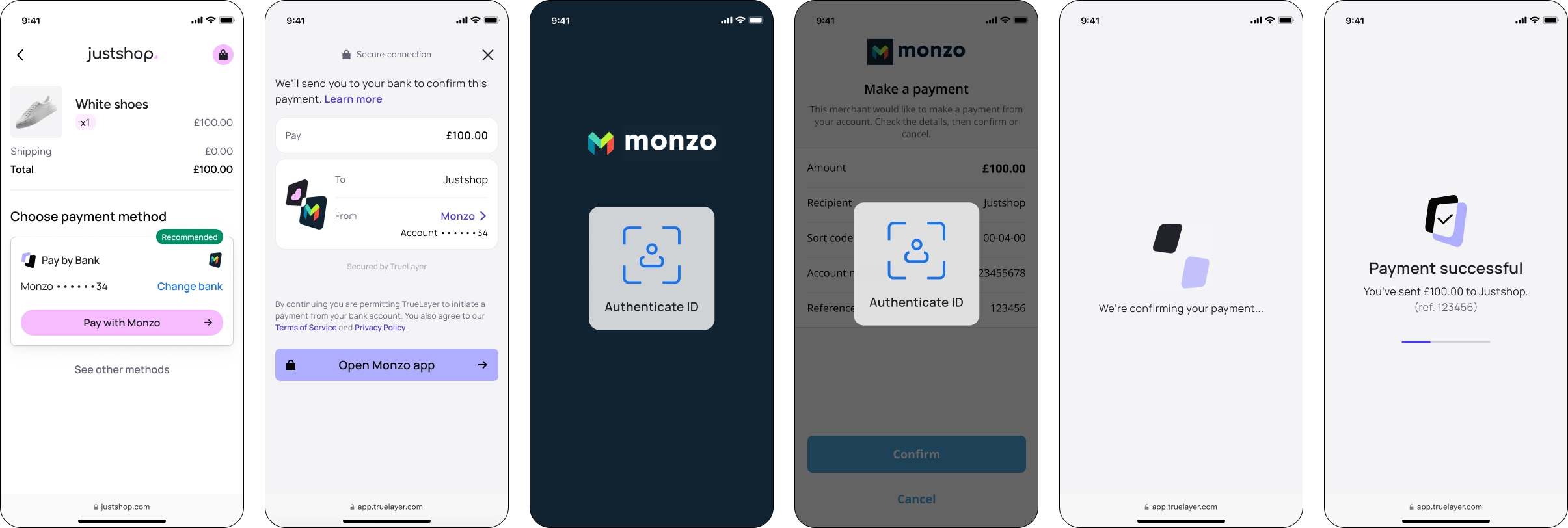
3.2 Customise and integrate your UI
The steps for integrating each payment authorisation UI vary. For example with the HPP, you generate a URL and redirect your user to it. For the Web SDK or mobile SDKs, you configure and use an SDK.
Whatever solution you use, you can customise the look and feel of your UI. You can change aspects such as the primary, secondary, and tertiary colours. For some UIs, you can customise and preview them in Console.
For more information about how to integrate and customise your chosen UI, see our payment authorisation documentation.
4. Monitor the status of a payment
1. Payment authentication
2.Payment configuration
3. End-user authorisation
4. Payment monitoring
Payment statuses
After you create a payment, it moves through a series of different states depending on its outcome.
This is the journey a payment usually follows:
- When a payment is first made, it has a status of
authorization_requiredbefore it's sent to the payment scheme for authorisation. - Once the payment has been authorised and is with the payment scheme for execution, it has a status of
authorized.
It usually takes just a few seconds for a successful payment to transition through thependingandauthorizedstatuses. - Depending on whether the payment scheme executes the payment, it transitions to:
executedif the payment has been submitted to the bank successfullysettledif the payment has arrived in your merchant accountfailedif the payment couldn't be executed.
settledonly applies to payments into a merchant accountBecause we can guarantee that money has arrived into your merchant account, the
settledpayment status and webhook notification only appear if a payment is made into a merchant account.
executedandfailedare the only terminal statuses for payments into an external account.
When you successfully create a payment, you also receive a webhook and a response which contains the id of the payment:
{
"id": "b2c0a992-298f-4caf-99ee-b9e1e29570e1",
"user": {
"id": "f61c0ec7-0f83-414e-8e5f-aace86e0ed35"
},
"resource_token": "eyJhbGciOiJSUzUxMiIsImtpZCI6IkRCejExcEFuUGNXVndqaFBNWERuckNyQ0ZrT1p0Y2FqYWtjU21GNmJiVk0iLCJ0eXAiOiJKV1QifQ.eyJzY29wZSI6InBheW1lbnQiLCJjbGllbnRfaWQiOiJzYW5kYm94LXRvbXRlc3QtYTRkNDMyIiwianRpIjoiYjJjMGE5OTItMjk4Zi00Y2FmLTk5ZWUtYjllMWUyOTU3MGUxIiwibmJmIjoxNzEwMzMwMjAxLCJleHAiOjE3MTAzMzExMDEsImlzcyI6Imh0dHBzOi8vYXBpLnRydWVsYXllci1zYW5kYm94LmNvbS9wYXltZW50cy1nYXRld2F5IiwiYXVkIjoiaHR0cHM6Ly9hcGkudHJ1ZWxheWVyLXNhbmRib3guY29tIn0.KoRduyI0sBatLGpCrjO8rd0QqIkOsp-j_QKemkVh6OVXdOHU4Oyg-Wk2IvgJhReOWMc7e8W6llWkmCU-TQtpet6LfEZ6V6v8ItzFB8yRKN49RtYuhTCaL7k0YSJO3b5okaj5mYURDhVGN7Vs8kp2NIDVhm7hmvOvuXPp4EgUsGB-rtdGzAy21VldZJQ95B9wCdPloOr1T8pOEX3eBTrNjLlb7vDgXSt6C0TMXLSGAiCxVzZduneM375PTwbZsZSmSbO8KKBPc5nSpF5VxLnGVg9LQpYmrSSf8hupin0G3pCnAFp81ci_7OXIAR167uLKas8FN1iygV66Mq_A2hgZEA",
"status": "authorization_required"
}
You can use this webhook and id to confirm whether your payout was successful, and take action if appropriate. If a payment then fails, the webhook contains a failure_reason that you can use to identify why it failed.
Learn more about payment statuses and failure reasons.
There are two ways that you can check the progress of your payment:
- Check the webhooks sent to your webhook URI you have set in Console (recommended)
- Make a GET request to the
/v3/payments/{id}endpoint.
If you have a merchant account, you can also use the payments view in Console to see an overview of all transactions into and out of that account.
Payment webhooks
We recommend that you use webhooks to monitor all of the requests you make with the Payments API v3. You receive webhooks for all events in your integration.
Once a payment can be considered complete, you receive a payment_creditable webhook. By default, this webhook appears when a payment into your merchant account settles. However, you can configure this behaviour within your risk appetite: for example, you may want to be able to complete an order after a payment is executed but before it settles. There is no payment status that directly corresponds to payment_creditable, so you will need to listen for the webhook directly.
Webhooks for your integration are sent to the Webhook URI you have set on the Payments > Settings page in Console. Ensure that you have set up request signing for your webhook notifications to ensure that they are reliable.
For a full list of payment webhooks, see Payment webhooks.
/v3/payments/{id} endpoint
/v3/payments/{id} endpointYou can use the payment id you received when you made the payment to get information about it.
To do so, make a POST request to the /v3/payments/{id} endpoint, including the payment id as a path parameter.
You receive a response in this format:
{
"id": "0afd1f6a-f611-48ce-9488-321129bb3a70",
"amount_in_minor": 0,
"currency": "GBP",
"user": {
"id": "f9b48c9d-176b-46dd-b2da-fe1a2b77350c"
},
"payment_method": {
"type": "bank_transfer",
"provider_selection": {
"type": "user_selected",
"filter": {
"countries": [
"GB"
],
"release_channel": "general_availability",
"customer_segments": [
"retail"
],
"provider_ids": [
"mock-payments-gb-redirect"
],
"excludes": {
"provider_ids": [
"ob-exclude-this-bank"
]
}
},
"scheme_selection": {
"type": "instant_only",
"allow_remitter_fee": false
},
"provider_id": "eg-provider",
"scheme_id": "payment_scheme"
},
"beneficiary": {
"type": "merchant_account",
"merchant_account_id": "string",
"account_holder_name": "string",
"verification": {
"type": "automated",
"remitter_name": true,
"remitter_date_of_birth": true
}
}
},
"created_at": "string",
"metadata": {
"prop1": "value1",
"prop2": "value2"
},
"status": "authorization_required"
}
Learn more about how to get payment data with this endpoint.
Check payments in Console
In Console, you can see a list of recent transactions made to a merchant account on the Merchant account dashboard.
Alternatively, you can access more detail in the Console Payments view. Here, you can:
- filter payments by a range of criteria.
- view transactions for a custom period within a given month.
- Export reports of transactions, with customisable fields.
- Refund payments to your merchant account if you have permission.
Updated about 2 months ago
