Organisations, apps and user roles
Organisations contain apps, the foundation of your integration. You can assign members of your apps different roles and permissions.
You can assign user permissions within apps. Within each app, users can be assigned one of five roles. Each app has its own client_id and a pair of GBP and EUR merchant accounts.
Apps belong to organisations. When a new user signs up to Console and creates an app, Console also creates an organisation, which initially only contains that app. This user has the Owner role in the organisation. The Owner can then start to invite other users to join the app, or multiple apps, within the organisation.
If you're the owner of an organisation, you can click the edit icon next to the organisation name in the top-left corner to change its name.
When signed into the organisation, the Owner can create more apps, which become part of the organisation. The owner can manage user roles across all apps in the organisation they own. When you're signed in, you can click the initial in the top-left corner of Console to switch between organisations.
Joining an existing organisation
To ensure members join a particular organisation when they first sign up, have the organisation owner send email invites to the other members.
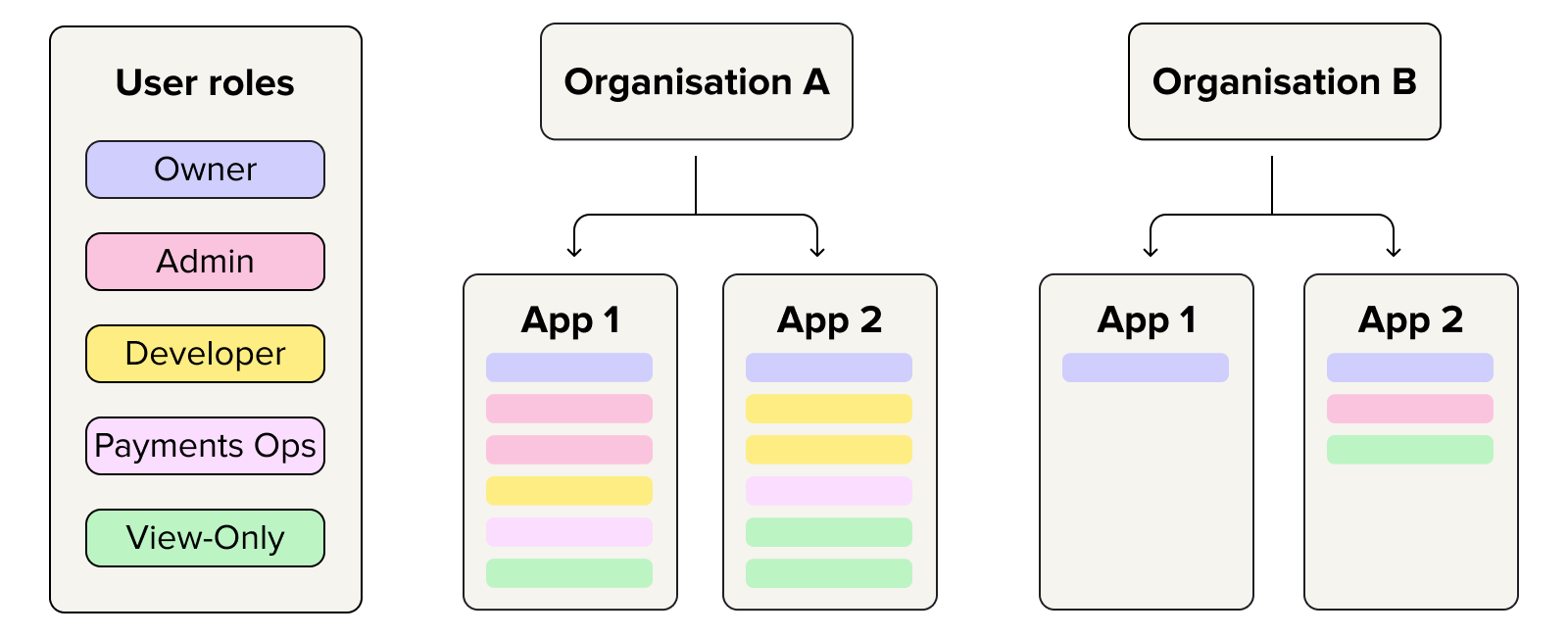
Each organisation can contain multiple apps, and each app can have multiple users with various roles.
Users can have different roles in different apps. These roles determine a user's permissions and access.
Users can be a member of multiple organisations. If they are, they can switch organisation through the dropdown menu in the top-right corner of Console.
Roles and permissions
There are five possible roles that you can have as a member of an app within an organisation:
- Owner
- Admin
- Developer
- Payments Operator
- View-only
| Role | Permissions |
|---|---|
| Owner | - Create applications. - Refund payments from the payments view. - Invite, change the roles of or remove View-only or Developer users. - Read balances and payments in the merchant account dashboard and payments view . - Export balances and payments from the merchant account dashboard and payments view. - Manage redirect URIs. - Manage payment settings. - Set up sweeping from a merchant account. - Customise payment authorisation user interfaces . - Reset client secrets. - Request an account upgrade to Pay as You Go/Enterprise. |
| Admin | - Refund payments from the payments view. - Invite, change the roles of or remove View-only or Developer users. - Read balances and payments in the merchant account dashboard and payments view . - Export balances and payments from the merchant account dashboard and payments view. - Manage redirect URIs. - Manage payment settings. - Set up sweeping from a merchant account. - Customise payment authorisation user interfaces . - Reset client secrets. - Request an account upgrade to Pay as You Go/Enterprise. |
| Developer | - Read balances and payments in the merchant account dashboard and payments view . - Export balances and payments from the merchant account dashboard and payments view. - Manage redirect URIs. - Manage payment settings. |
| Payments Operator | - Refund payments from the payments view. - Read balances and payments in the merchant account dashboard and payments view . - Export balances and payments from the merchant account dashboard and payments view. |
| View-only | - Read balances and payments in the merchant account dashboard and payments view . - Export balances and payments from the merchant account dashboard and payments view. |
To change the owner of an organisation, contact us by creating a ticket.
Updated over 1 year ago
