Console configuration for WooCommerce
Before you can start using WooCommerce, you need to set up an account on Console.
Minimum requirements:
Wordpress 4.5 or greater, WooCommerce 6 or later
This page outlines how to to get up and running with TrueLayer's WooCommerce plugin, powered by our latest Payments API v3 to access all of TrueLayer's Payment Products in all supported geographies.
TrueLayer configuration
Before you integrate TrueLayer into your WooCommerce store, you need to set up a Console account, and generate public and private keys. Console is a unified dashboard you can use to manage your TrueLayer account. To configure your Console account:
- Go to Console.
- Sign up to Console and verify your new account.
- Create a new application and download your
client_secret. - In the top-right corner, switch the toggle to sandbox and then go to Payments API. The plugin uses our latest Payments API, v3, to power your payments through TrueLayer on your store.
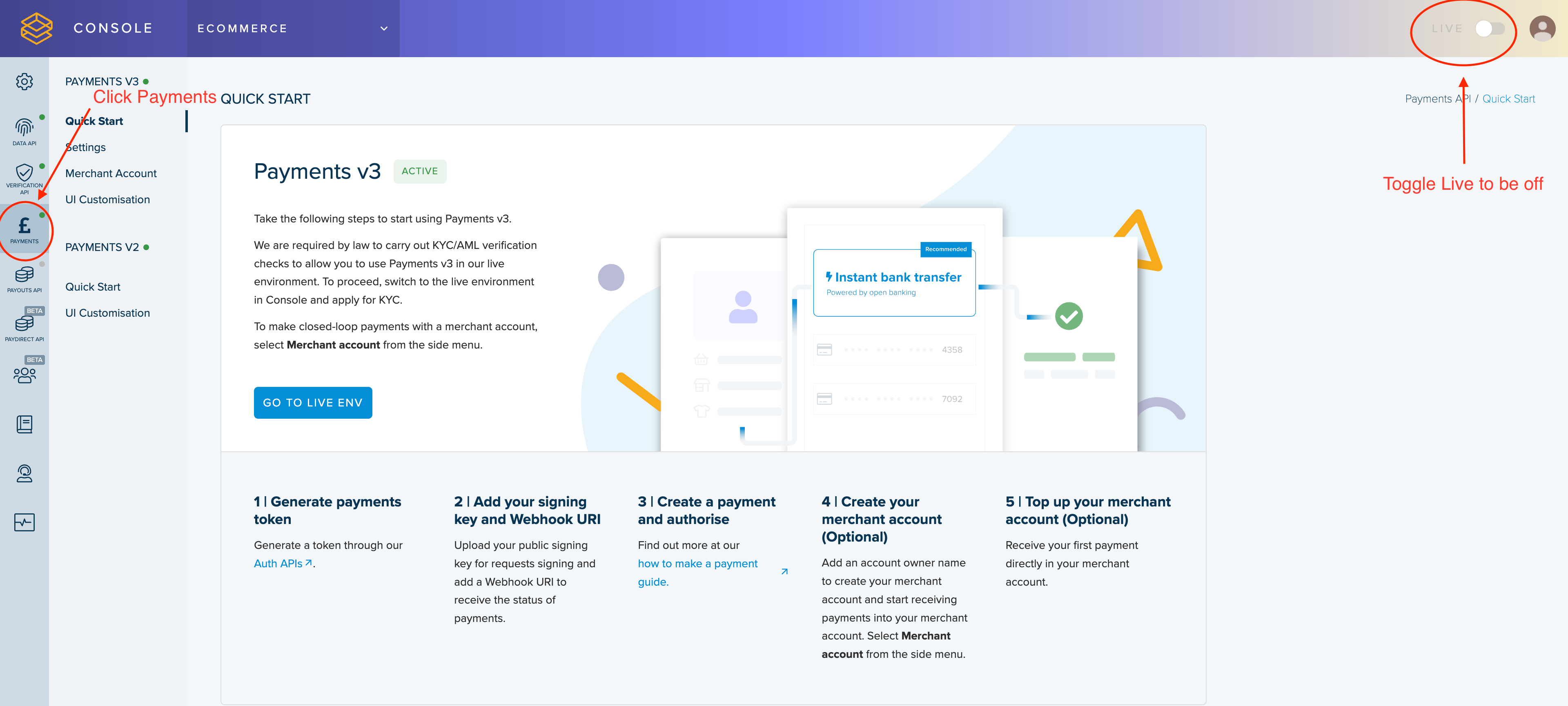
- You now need to generate both a Public and Private Key. These are required credentials that you'll enter into the plugin later. Use this article to generate them. Please store them in a secure place. Your private key is not known to anyone except you and provides an additional and essential layer of security.
- In Console, click Payments in the left navigation bar, then click Get Started.
- Upload your generated public key from step 5:
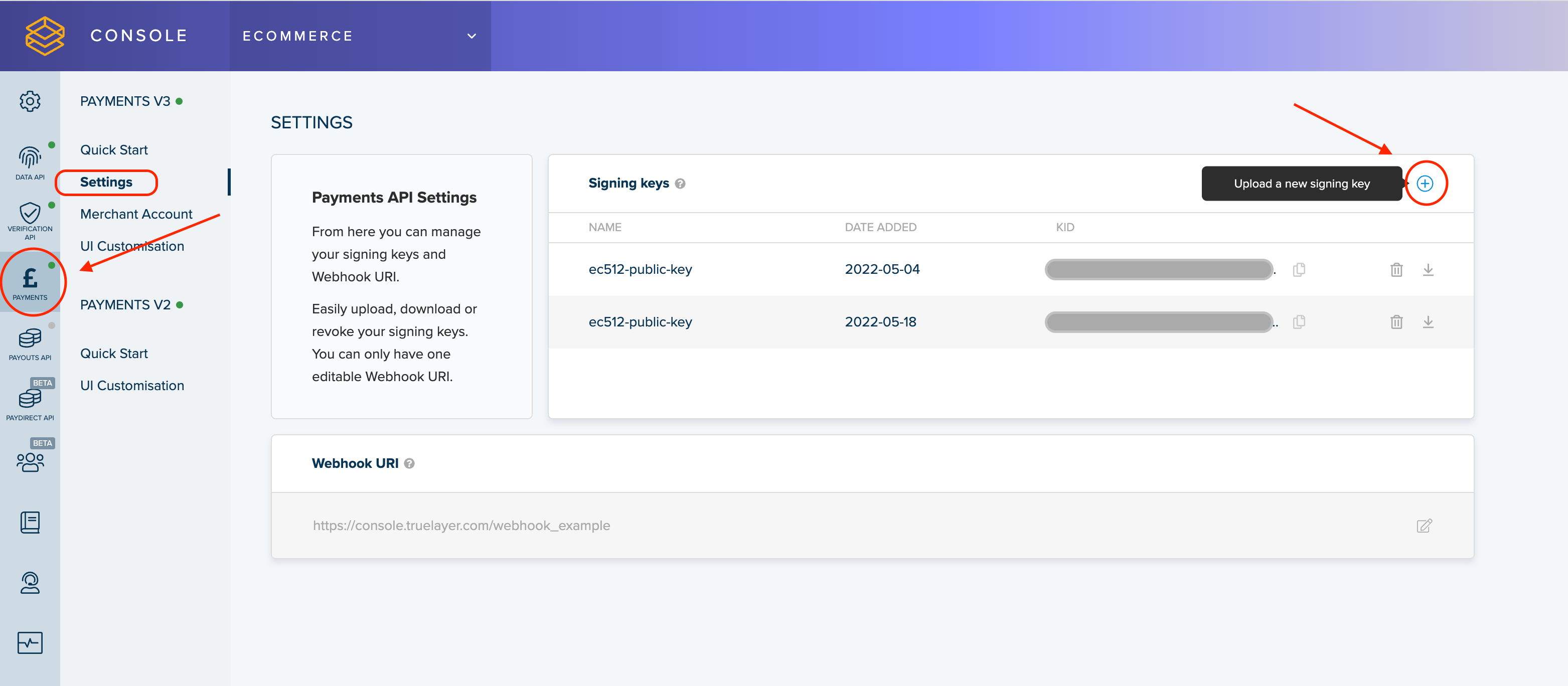
- Create your merchant account. Enter the name you want your merchant account to have. This name can either be a company name or a person's name, then click CREATE.
- Under Payments API, go to Settings and set your Webhook URI. The Webhook URI provides a destination for TrueLayer to send payment status updates to. Update this to the following:
https://yourstore.com/wc-api/TrueLayer_Callback
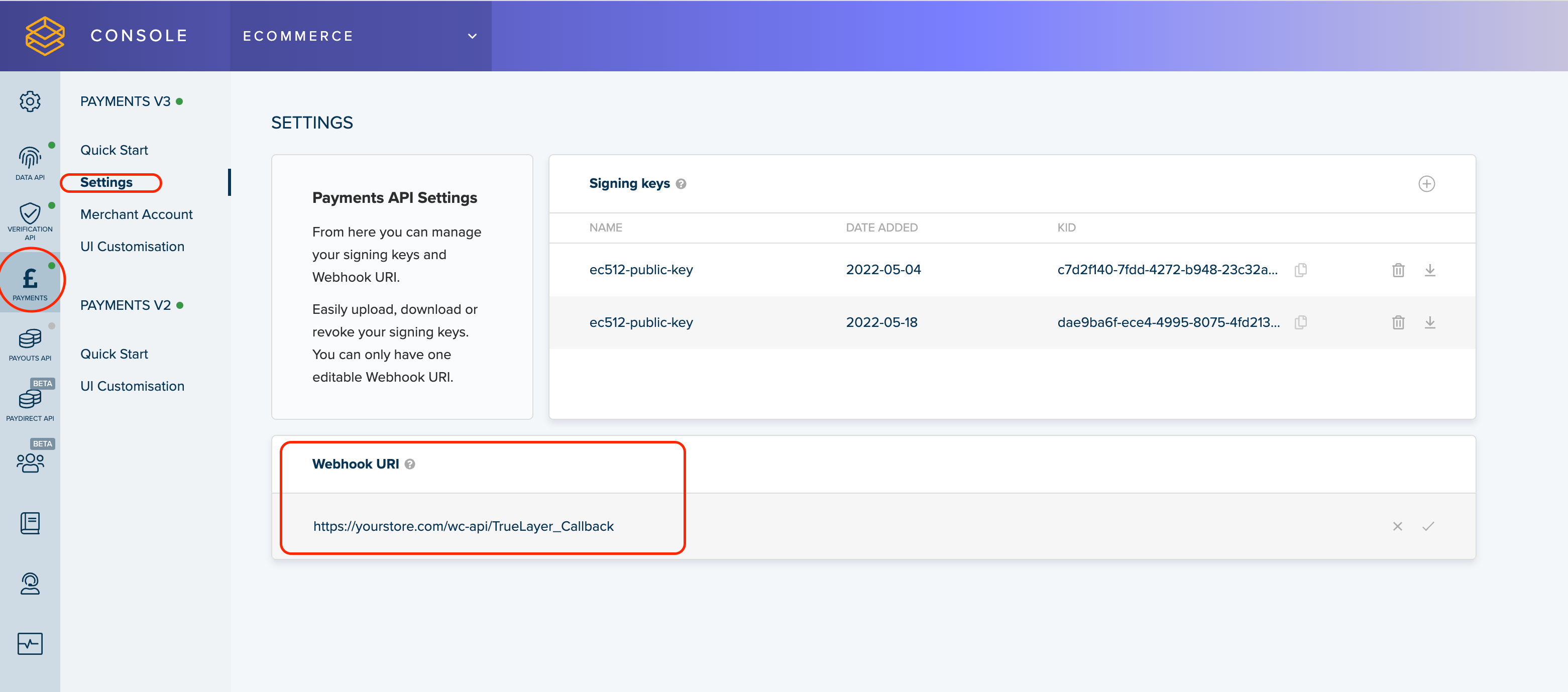
- Click the cog icon in the top-left to open the Settings page in Console. Then, add a Redirect URI. This is where your customers are redirected to after they authorise a payment. Update this to the following:
https://yourstore.com/wc-api/TrueLayer_Redirect
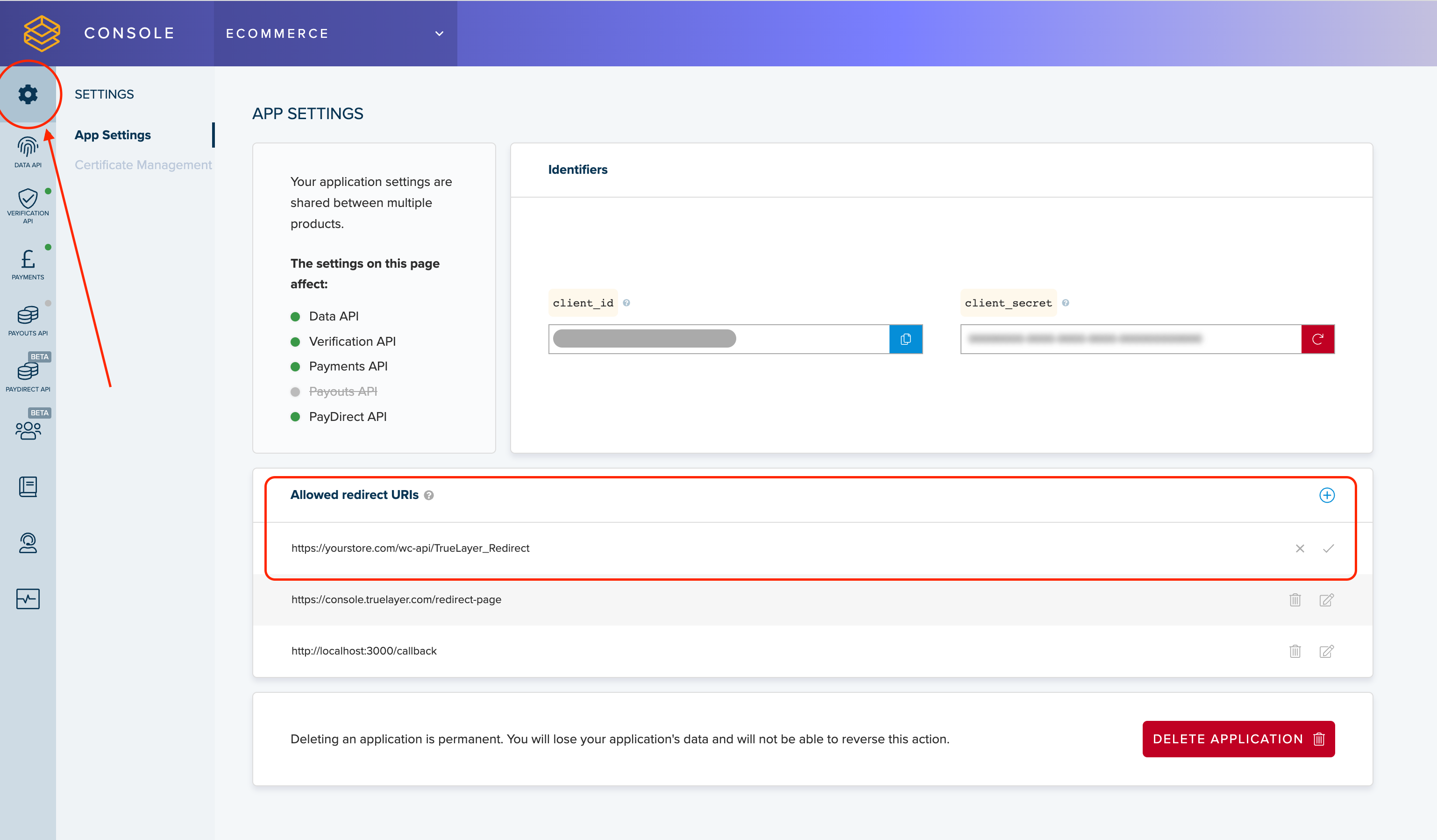
You've now correctly configured your TrueLayer account.
Updated about 1 year ago
